Meta Quest 2: How to sync Oculus Move and Apple Health
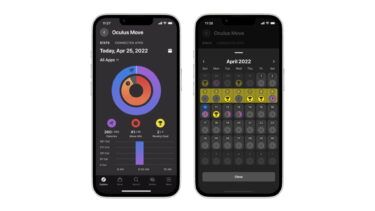
VR fitness freaks take note: You can now track your workout stats from Oculus Move on your smartphone. Let me show you how.
If you want to use your Meta Quest 2 for your daily workout, you can now check your stats on your smartphone. If you wish, the VR headset will sync the data from the Oculus Move fitness tracker with the Oculus mobile app and Apple Health. Let me show you how.
Content
Oculus Move: Meta’s VR fitness tracker
Oculus Move is a fitness tracker integrated into Meta Quest (2). When you work out in VR with fitness VR games like FitXR or Les Mills Bodycombat, you can have the app record your calories burned and workout time.
You can define your own workout goals and be rewarded with various trophies for achieving them. You can also view your progress at any time. Until now, however, this was only possible directly in the VR headset.
Meta: VR fitness stats come to the smartphone
An update for the Oculus app now brings the data of the VR fitness tracker to the smartphone. Android and iOS users will find the statistics directly in the Oculus app after synchronization. Those with an iPhone also have the option of linking up with Apple Health.
In both cases, you first have to set up Oculus Move on the Meta Quest (2). Open the app in the VR headset's app overview and follow the instructions. You will be guided through a short process in which you define your fitness goals, among other things.
Sync Oculus Move with an Android smartphone or iPhone
Smartphone syncing is disabled by default and works with Android or iOS. Once you've set up Oculus Move and installed the Oculus mobile app on your smartphone, follow these steps:
- Open Oculus Move and go to the "Settings" menu in the bottom right corner
- Enables the "Connect Move to the Oculus mobile app" option
Your Move stats are then stored encrypted on the Meta's servers and you can access them at any time via the smartphone app. If you want to turn off the synchronization, you can only do so in the Oculus Move settings in the VR headset. The data collected up to that point will remain in the Oculus app.
Then open the Oculus app on your smartphone and tap Oculus Move in the "Explore" screen. There you will find a dashboard that shows you the current training statistics. You can filter by VR games or use the filter to check your monthly progress.
Oculus Move & Apple Health: Everything at a glance
When you sync your Move data with Apple Health, you have a practical advantage: Fitness data from virtual reality and reality automatically flow together in one app.
You no longer have to manually enter your VR fitness data into Apple Health. Whether you're jogging in the forest or chopping up some glowing blocks with Beat Saber, you'll find the measured movement data on your iPhone or Apple Watch.
How to sync Apple Health and Oculus Move
Activate the synchronization of Oculus Move with the Oculus iOS app as described above and then open the Oculus app on the iPhone.
Proceed as follows:
- Tap either on the Explore screen or in the menu on Oculus Move
- At the top of the screen you will now find the item "linked apps" - tap on it
- Scroll down and activate Apple Health
Note: Links to online stores in articles can be so-called affiliate links. If you buy through this link, MIXED receives a commission from the provider. For you the price does not change.