Meta Quest 2: New PC VR feature - What it does & how to activate
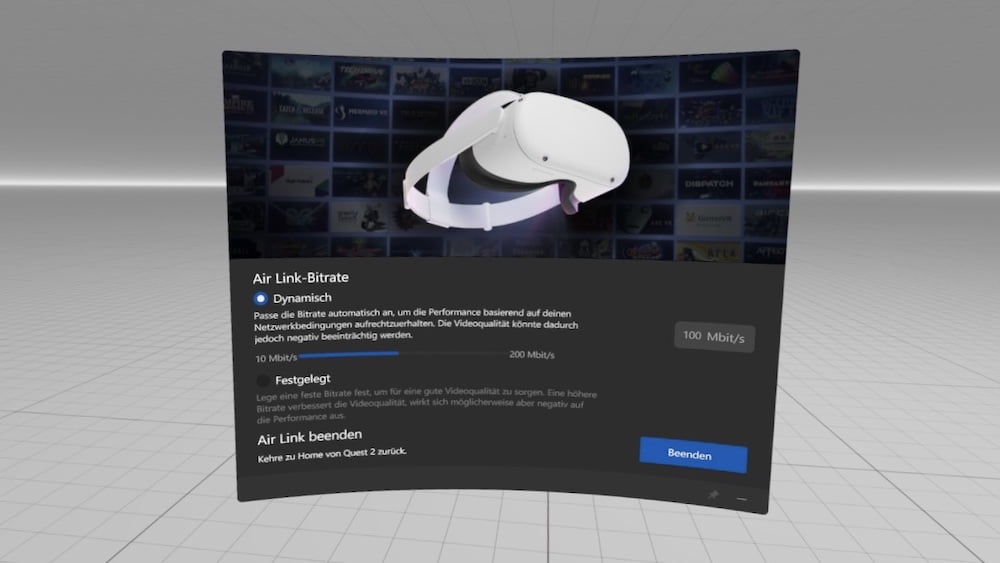
Meta introduces a new feature that improves PC VR streaming with Air Link. I explain what AFI is and how to use it.
Earlier this month, I reported on a new, previously undocumented feature for PC VR streaming that was rolled out with PC Update 38. Now Meta has introduced and explained the feature on the Oculus developer blog.
Meta calls it Air Link Framerate Insurance, or AFI for short. The feature is only supported by Meta Quest 2 and, once activated, runs automatically with all VR apps that support Air Link.
The purpose of AFI is to reduce visual artifacts that are caused by short-term impairments of the WLAN transmission. The result is more stable and higher quality PC VR streaming.
AFI can also reduce the load on the computer, as a similar rendering technique now runs on the VR headset instead of the PC, making it redundant. But first things first.
Content
What is AFI?
AFI goes back to the PC VR rendering technique Asynchronous Spacewarp (ASW), which Meta developed for Oculus Rift and further improved with ASW 2.0.
The rendering technique picks up on performance dips and maintains a stable high frame rate by generating artificial intermediate frames based on motion prediction. The result is a smoother gaming experience despite actually insufficient computing power.
Until now, ASW ran on the computer. With Air Link, the problem arises that data transmission via WLAN adds a new source of interference. In such cases, impairments of the wireless data connection cause unpleasant image jerks. AFI solves this problem by executing the rendering tricks known from ASW directly on the VR headset instead of the PC.
AFI uses similar techniques to ASW 1.0 and transmits images from the PC to the graphics processor of the Meta Quest 2, which uses this data to predict head movements and generate corresponding intermediate images. These in turn ensure a smooth VR experience should the WLAN connection be glitchy.
Disadvantages of the mobile ASW rendering technology
AFI has several drawbacks: If the network runs so poorly that several PC VR images fail one after the other, the rendering technology is automatically deactivated. The reason: Correct motion prediction is no longer possible in this case, and new artifacts would be created.
Regardless, certain textures can still cause artifacts known from ASW 1.0. For Meta, these artifacts are a lesser evil than intermediate frames rendered without ASW 1.0 that cause annoying judder. ASW 2.0 advances that eliminate these artifacts have not found their way into AFI - probably for technical reasons.
Another drawback of AFI is that the rendering technology does not support 120 Hz frame rate, but this should change in the future. A more detailed explanation of AFI can be found on the Oculus developer blog.
Note: AFI is not to be confused with the rendering technology AppSW, which requires implementation on the part of developers and only supports native Quest apps, but which extracts up to 70 percent more performance from the VR headset.
Activate AFI
First, make sure that you have at least version 38.0 of the Oculus software on your PC. You can check this under Settings > General by scrolling all the way down.
Now open the OculusDebugTool.exe in the Oculus installation folder under Oculus > Support > Oculus Diagnostics.
Set the following there:
- Mobile ASW: Enabled - Framerate Insurance
- (PC) Asynchronous Spacewarp: Disabled
Close the Oculus Debug Tool and restart the Oculus software.
The second setting is optional. In this case, the PC ASW is no longer used, which reduces the load on your computer and possibly provides a slight performance boost.
Meta recommends using both AFI and PC ASW for optimal image quality. This allows you to benefit from both rendering techniques, and in the case of PC ASW, this is called ASW 2.0. If you want to enable PC ASW, set the relevant line to "Auto".
Virtual Desktop offers a similar solution
If all this is too complicated for you, you can also wait until Meta integrates the option into the menus of the Oculus software. However, this may take some time.
Good to know: The Air-Link competitor Virtual Desktop already offers a similar rendering technology as AFI with Synchronous Spacewarp since summer 2021. If you have problems with AFI, Virtual Desktop might work better.
Read more about Meta Quest 2:
- Meta Quest 2: Tips and tricks for beginners and pros
- Meta Quest 2: These bugs are incredibly annoying
- Meta Quest (2): Use this tool to organize your VR apps
Note: Links to online stores in articles can be so-called affiliate links. If you buy through this link, MIXED receives a commission from the provider. For you the price does not change.