Fluid browser review: Quest 3 productivity unleashed
Fluid rethinks what a VR browser should look like and how it should work, unlocking the Quest 3's potential.
I've never been satisfied with the web browsers available on the Quest platform, and I've tested almost every option in the Meta's app store and App Lab. I even tried sideloading Android browsers, but when I'm wearing a headset, I need a browser that makes use of VR's spaciousness and flexibility.
Fluid might be the app I've been looking for. It’s a free app that rethinks web browsing with a focus on flexibility, smooth interactions, and great functionality.
I started using Fluid several weeks ago and immediately fell in love with the concept. It’s still in beta testing and bugs can arise occasionally. However, it’s reliable enough recently for Fluid to become a compelling solution for my workflow.
At version 0.20.16, it’s already one of the best web browsers available on the Quest platform. It's available for the Meta Quest 2 and Quest Pro, and really shines on the more powerful Meta Quest 3.
Content
Fluid: review in a nutshell
Fluid is a new VR browser in Meta's App Lab that nearly turns your Quest headset into a laptop replacement. A great UI and multimodal input highlight the thoughtful design.
Reviewed on: Meta Quest 3, Quest Pro
Available on: Meta Quest 2, 3, Pro
Fluid is suitable for you if you ...
- need a more flexible browsing experience,
- like to work in VR,
- want to review websites with others, or
- enjoy watching videos in VR.
Fluid is less suitable for you if you ...
- don't like beta apps,
- want to stream Netflix in VR, or
- only use your Quest for gaming.
The Fluid browser concept
Fluid is an apt name for this VR browser, since the ease of use and fluid transitions between various types of input are its most notable qualities.
A double-pinch activates Fluid hand tracking. | Image: Mixed
I can place windows anywhere and at any size I want. It’s as simple as reaching out with my hand, grabbing a window, and dragging it to a new position, or pinching and adjusting a corner. This is how VR is supposed to work — with no artificial limits on what’s possible.
In Fluid, most websites and web apps just work. The Quest system browser has greatly improved, but still struggles on some important websites. Web designers test on desktop and mobile browsers. VR is somewhere in between, with specifications closer to an Android tablet. To solve compatibility problems, Fluid actually includes two browser engines.
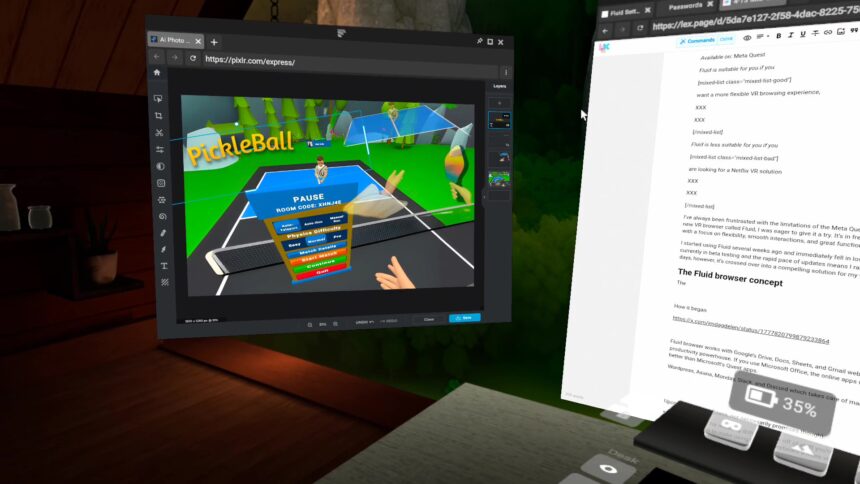
Online image editors like Pixlr run well in Fluid on my Quest 3. | Image: Mixed
A page can be rendered with Chromium, the open-source browser that’s at the core of Google Chrome, Microsoft Edge, and many other popular browsers. If Chromium isn’t working correctly, Fluid’s dev team can switch rendering for that web domain to Gecko, the browser engine used by Firefox.
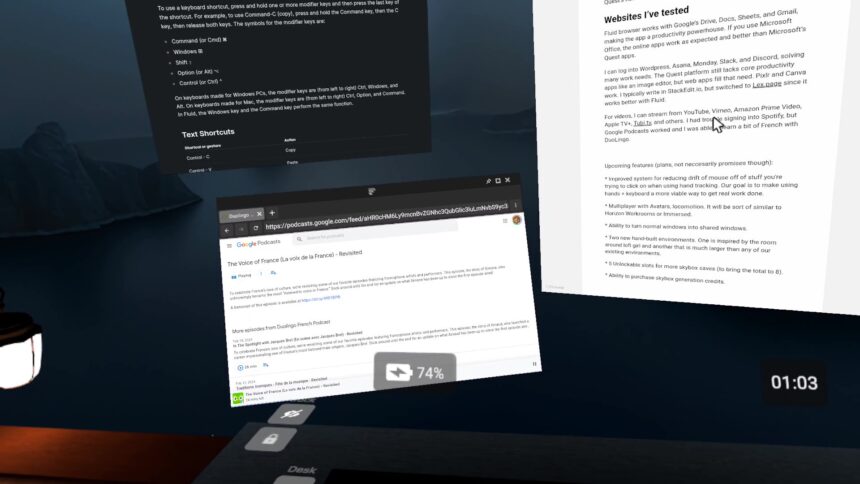
I can move and scale windows as I please in Fluid. | Image: Mixed
That helps for many websites, but Fluid isn't perfect. It's not time to throw out your computer. For example, Fluid hasn’t yet solved the problem that vexes all developers — streaming HD content from Netflix in VR.
For tasks that require a computer, I use Immersed as the ultimate remote desktop app for accessing my Windows PC and MacBook from a VR headset. Like Fluid, Immersed lets me move and scale windows as I wish. The two apps serve different purposes, and both are worthwhile if you work from VR frequently.
More than multi-window
Fluid isn’t just another multi-window browser app. The developers have achieved a beautiful and remarkably functional user interface. The app previously required a Bluetooth keyboard and mouse, but the developers soon added two other input methods: VR controllers and hands. What’s unique is the nearly seamless transition.
Meta's new multimodal hand tracking is good, but Fluid takes that a step further. I can switch from my physical mouse to hand tracking by simply lifting either hand, then double pinching to activate the hand laser. Selecting a keyboard icon on the dock raises a virtual keyboard.
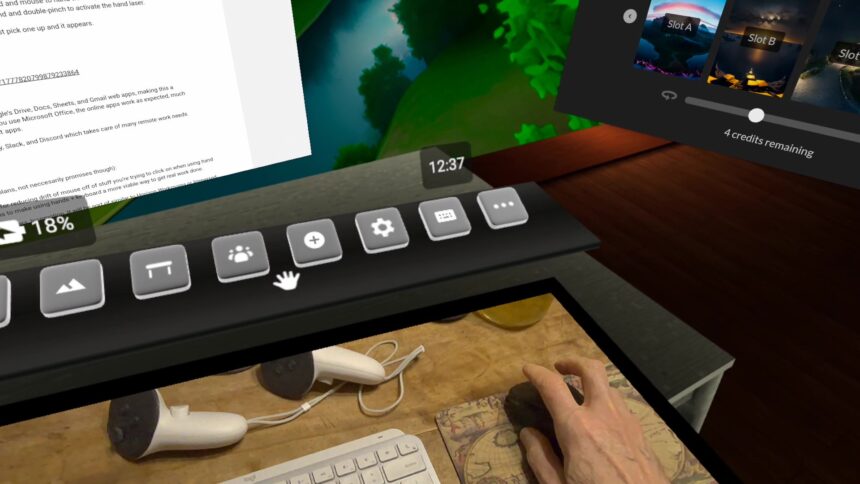
Fluid works with my Bluetooth mouse and keyboard, but also with controllers and hands. | Image: Mixed
I don’t have to use any accessories to navigate and use Fluid. If I carefully position the floating keyboard just above my desk, I even get physical touch feedback when typing.
Another double pinch switches off the pointer, so I don’t accidentally drag a window or click a button. This thoughtful design can be seen throughout the app.
A double-pinch activates Fluid hand tracking. | Image: Mixed
If I want to use controllers, I pick one up, and it quickly appears. Then I point and click with the trigger, drag windows with a squeeze of the lower trigger, and scroll with the thumb stick. For text entry, I can use the virtual keyboard with controllers or hold the A button to activate dictation.
Fluid + Quest = spatial computing
Fluid is a VR browser that unlocks the Quest's potential for spatial computing. By the way, Apple didn’t invent that term and the Vision Pro isn’t the only spatial computer available. Fluid is a great example of what’s possible with a low-cost device like the Meta Quest 3.
When I launch the app, I see a dock with buttons to enable passthrough, or I can pick a new environment, switch to a saved workspace, and open a shared window for collaborative work. Favorite websites appear in the dock as well.
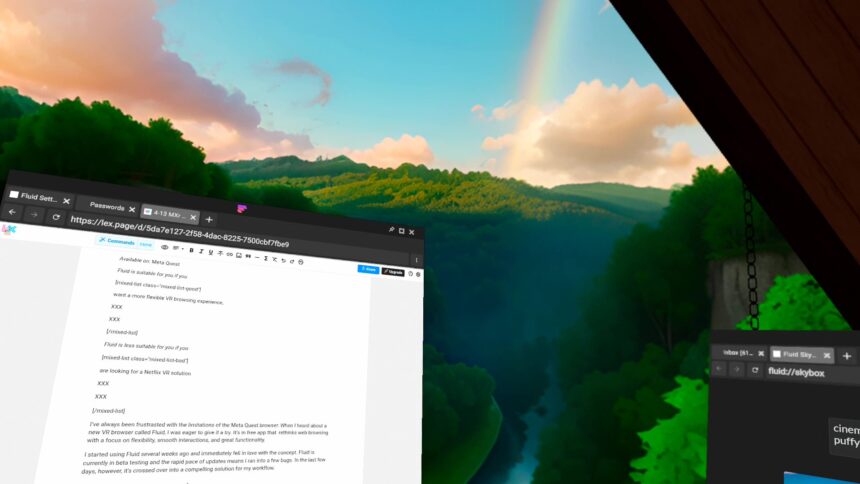
I generated a nice VR environment with Fluid's AI. | Image: Mixed
When using a VR environment, I see a rectangular portal that reveals my physical desktop. I can move or hide the dock and portal anytime, just like I can move windows. The idea is to arrange the passthrough portal, so I can see my keyboard, mouse, controller, phone and maybe even a beverage without leaving my peaceful, distraction-free scene. That's what VR headsets are all about.
I can toggle passthrough with a tap on the headset icon on the dock if I want to move around or reach beyond my portal view. If I’m walking to another room, I can even pin a window, so it travels with me as I walk. To travel between rooms, I can switch off the boundary in developer settings and Fluid's passthrough keeps working. There’s no need to pause a video since it can follow me as I move around.
If spatial computing of this type is sounding incredibly useful, it is. In Fluid, I can collaborate with others on a shared window and hear their voices. At the moment, there aren’t avatars, but I’m not sure how important that is. I get a sense a presence from the spatial audio. When I want to work privately with room awareness, I can use passthrough. For focus, I can choose an immersive environment.
Being able to do so much on an inexpensive device without connecting to a computer feels like the future.
Fluid AI environments
Fluid currently has four environments. The most impressive option puts me in a cabin with a large opening at one end overlooking a panoramic view. There’s also an industrial-looking apartment, a black void, and a view of the Earth from the surface of the Moon.
Working on the Moon with Fluid's hand tracking. | Image: Mixed
For some environments, I can change the outside scenery. From the cabin environment, I can pick from a selection of three preset views or create my own 360-degree background with AI image generation. I get 6 credits to make more every day.
Two more 3D scenes are coming soon, and I got a preview of how those could look.

Here's a preview of one of Fluid's new environments that's coming soon. | Image: Fluid
AI image generation is a clever way to customize the look, something that Meta should implement for the custom skybox feature in the Quest Horizon Home.
Honestly, I work in passthrough most of the time, but I appreciate the option of eliminating distractions.
Websites I’ve tested
The Fluid browser works with many Google apps, including Drive, Docs, Sheets, and Gmail, making the app a productivity powerhouse. If you use Microsoft Office, the web apps run as expected in Fluid and with more flexibility than Microsoft’s single-window Quest apps.
I can log into Asana, Monday, Slack, and Discord, solving many work needs. WordPress works, but some types of security setups cause issues. I can use online image editors like Pixlr and Canva. I typically write in StackEdit, but I switched to Lex.page since it works better with Fluid.
For videos, I can stream from YouTube, Vimeo, Amazon Prime Video, Apple TV+, Tubi, and others. I had trouble signing into Spotify, but Google Podcasts worked, so I was able to learn a bit of French with DuoLingo.
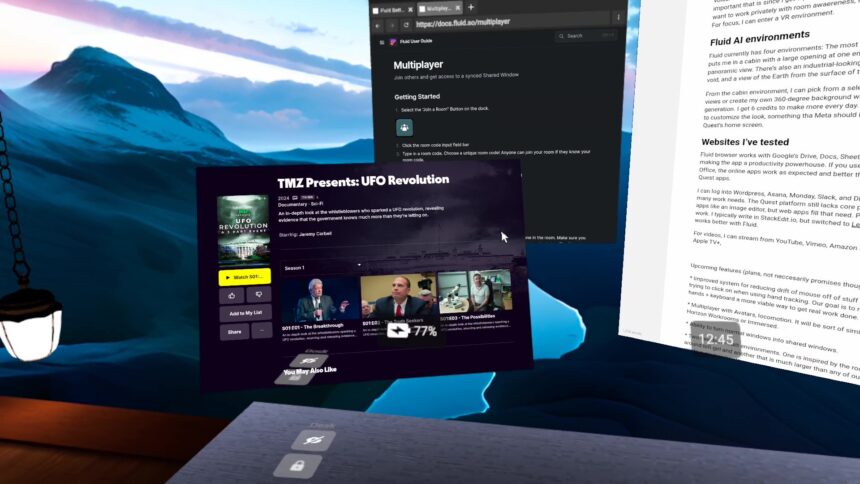
Here's an example of working while playing a video in Fluid. | Image: Mixed
For AI, I loaded Meta AI, Microsoft Copilot, and ChatGPT with no trouble. That means you can generate images and get research help without leaving Fluid.
I can search on Google, DuckDuckGo, Bing, and Amazon. Most websites work as expected and I can switch between the desktop and mobile modes if needed. There’s an incognito mode when you want more privacy.
It’s in App Lab
Despite my praise, it’s important to note that Fluid is in Meta's App Lab and hasn’t even reached version 1.0 yet. If you use Fluid for work, make sure you save frequently or use a web app that saves automatically.
There will be bugs, and I’ve found it’s best to quit the app after an hour or two of use, then open it again for a fresh start. Workspaces save all of your windows, so I can pick up where I left off.
In my experience, Fluid is a wonderful, free browser that unleashes productivity on my Meta Quest 3. If that sounds intriguing, you might want to try it too.
Note: Links to online stores in articles can be so-called affiliate links. If you buy through this link, MIXED receives a commission from the provider. For you the price does not change.