Quest Games Optimizer review: Meta Quest 3 unleashed
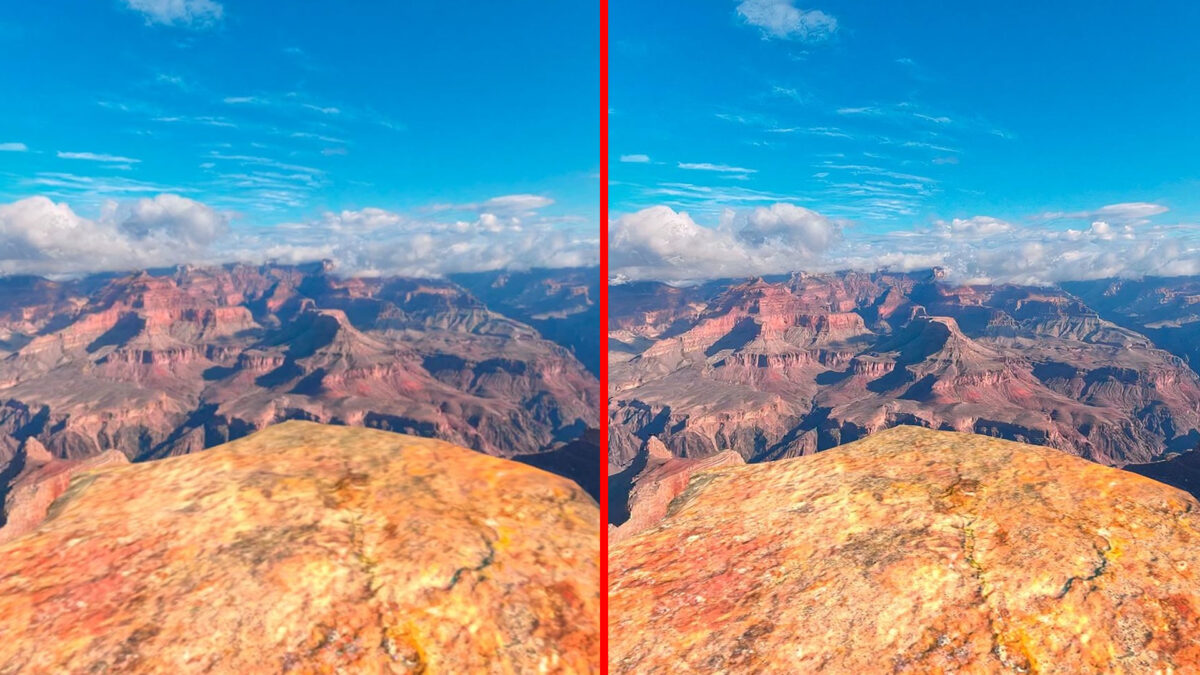
Quest Games Optimizer makes VR games sharper, faster, and overall much better looking, especially on Quest 3. Too good to be true? Not at all, as our review shows.
Over the past two years, Quest Games Optimizer has become a popular tool with tens of thousands of users and a mature and intuitive user interface.
MIXED has tested the Quest Games Optimizer (hereafter referred to as "QGO") in the last weeks and published a comprehensive FAQ about the tool already.
In this review, I will not give an introduction to QGO, but will focus on the usability and benefits of the tool. I strongly recommend newcomers who have never heard of QGO to take a look at the FAQ before reading this review.
Content
Quest Games Optimizer: Review in a nutshell
Quest Games Optimizer takes many VR and MR games to a new visual level and is a must-have for Quest 3 enthusiasts and anyone who wants to get the most out of their headset. Older headsets are also supported, but QGO really shines with Quest 3.
If you're the kind of person who doesn't care about or even notice differences in resolution and refresh rate, you can skip QGO.
The Quest Games Optimizer is suitable for you if you …
- want to play VR games natively with much higher resolutions or frame rates,
- like to experiment with technology and
- own a Quest 3.
The Quest Games Optimizer is less suitable for you if ...
- visual quality is not so important to you,
- you are put off by sideloading and the like, and
- you don't want to give the tool extensive permissions.
The installation: Easy if you know SideQuest
Installing QGO is a bit cumbersome because it is not available on the Horizon Store.
To use the Quest Game Optimizer, you must first purchase the tool from Itch.io with an email address. You will need to use this email address to log in to Meta Quest for QGO later, so make sure it is a valid email address.
After purchasing, you will receive an email that will allow you to download the APK file.
There are several ways to transfer and install the APK to Meta Quest. I used SideQuest, a Macbook Air and the USB-C cable from the Quest 3. The following video will show you how to install QGO with SideQuest and get it up and running. Be sure to follow all the steps.
Before doing so, you should read our FAQ about the risks of the Android Accessibility Permission.
The user interface: Easy to use
If you have installed and launched QGO correctly, the user interface should appear as a 2D window in front of you.
From this point on, QGO is fully usable in VR. SideQuest is no longer needed, even to install updates.
The user interface provides access to four areas:
- An app launcher where you can manage and launch VR game profiles,
- comprehensive video recording settings
- the general settings of the tool, and
- the so-called shortcuts, which provide you with access to other features of the tool.
The interface is clean and visually appealing, and I quickly found my way around. The look can be customized.
How does Quest Games Optimizer affect games?
The main feature of QGO is to automatically configure games and apps to take advantage of Meta Quest's full power and run at a higher resolution or refresh rate, or both. This is achieved through custom app profiles that are constantly tested by the QGO team and made available in the tool. All you have to do is launch the VR games.
By default, QGO selects an HD or HD+ profile, which primarily increases the resolution. Alternatively, you can select a different profile to increase frame rate or save battery power, edit existing profiles, or create your own. Check our FAQ for more details on how QGO works.
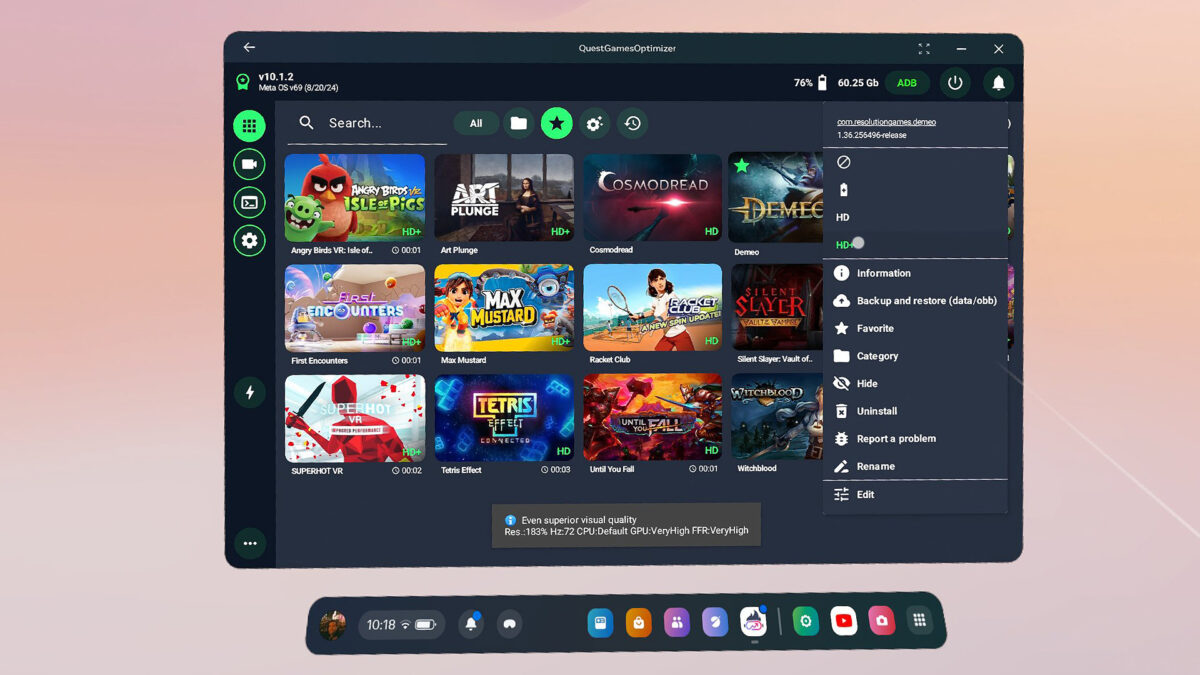
The app launcher of QGO. Each app has a context menu in which you can switch between profiles. | Image: MIXED
I tested the Quest Games Optimizer with Quest 3, which benefits greatly from QGO thanks to its new chipset. Older headsets are supported as well.
Admittedly, I was skeptical that the tool would make much of a difference, but I was proven wrong.
The first game I tried was my long-time VR favorite, Demeo. The VR game normally renders at a resolution of 1,680 x 1,760 pixels per eye. With QGO's HD+ profile, it renders at an absurd 3,072 x 3,232 pixels, a 335 percent increase. The result is an image quality I've only seen when playing the PC VR version, with no blurring or aliasing. Even the PSVR 2 version of Demeo can't keep up.
I fought my way through three floors of a dungeon and played for about 75 minutes. I was surprised that it didn't drain the battery any more than playing in standard resolution, and I could have easily started another dungeon. The headset also didn't get any warmer than usual.
However, factors such as battery life and heat will vary from game to game. If necessary, you can select a different profile or adjust the resolution. Thanks to the intuitive user interface, this is easy to do. I did not experience extreme battery consumption or excessive heat generation during my test, at least not with the profiles provided by QGO.
Mixed reality games also benefit greatly
How much a game will benefit from QGO depends on how much it already maxes out the Quest 3's chipset. For example, the heavily optimized Asgard's Wrath 2 doesn't have an HD profile, and titles like Max Mustard and Dungeons of Eternity have already reached their performance limits, so the improvements QGO brings aren't that noticeable.
Some VR games that benefit greatly from QGO include Tetris Effect, Superhot VR, and Walkabout Mini Golf, and the list goes on and on. Mixed reality games also benefit and look much sharper with QGO, including the MR titles First Encounters, Witchblood, Angry Birds VR: Isle of Pigs, and Squingle (those are just a few I tried).
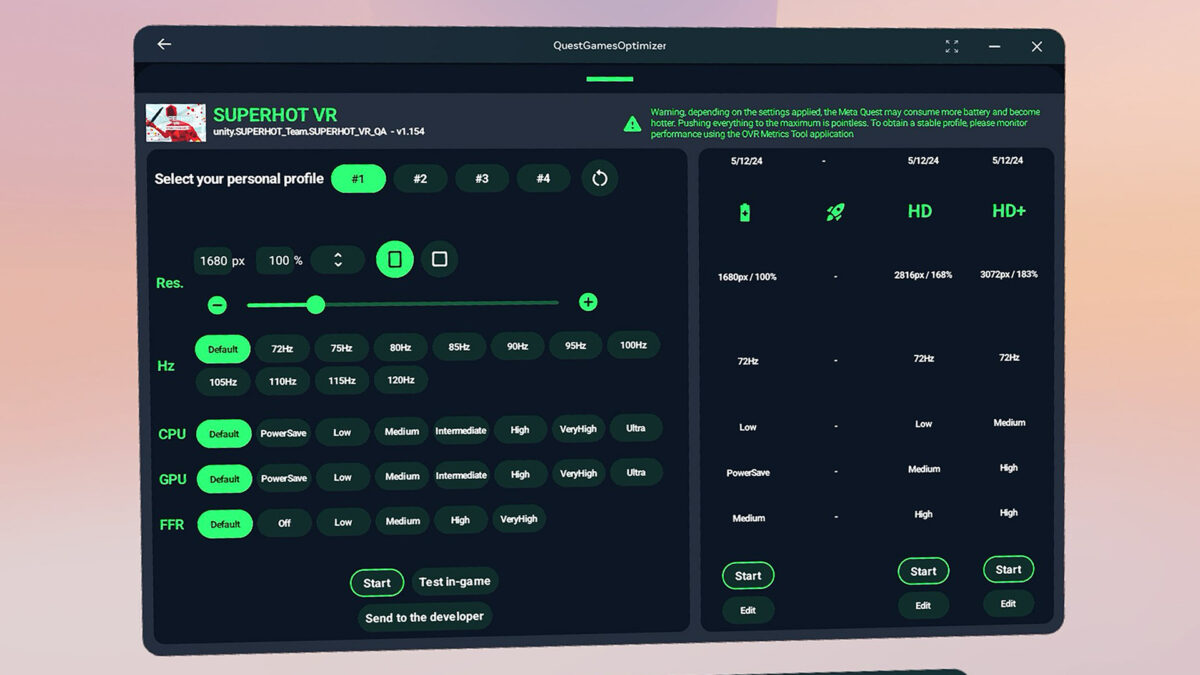
This is what the profile menu looks like. Here you can customize profiles or create your own. | Image: MIXED
The tool also offers performance profiles that can be used to increase the frame rate. In the case of the VR shooter Compound, the resolution remains the same, but the game runs at 120 Hz instead of 72 Hz - a noticeable difference.
And if the battery is running low, you can optionally activate a battery saving profile to make your headset last longer.
Conclusion: An essential tool for Quest 3 enthusiasts
The Quest Games Optimizer proves that the Meta Quest 3 chipset is an absolute performance monster, with its potential far from exhausted.
QGO allows users to play native Quest games in a resolution that is otherwise only known from PC VR streaming. The visual difference has to be seen in VR to be believed. Those who care about the visual quality of their games will love QGO. Everyone else won't miss much.
Of course, QGO doesn't change graphical assets. You won't see better lighting effects, textures, or 3D models. Only developers can deliver that. But the higher resolution will make games look clearer and nicer overall and can breathe new life into older, forgotten VR titles.
I've gotten used to the Quest Games Optimizer and now only launch VR and MR apps from its App Launcher. The tool has unlocked performance on my Quest 3 that I never thought was possible and would not want to miss.
One open question is how QGO will evolve in the long run. Will Meta eventually discontinue the tool or provide a boost feature for individual games? This cannot be ruled out. Will the QGO team continue to provide profiles for new games and maintain older profiles for games that receive updates and evolve? This is important to maintain the value and usability of the tool.
Regardless, you can expect that newer games will increasingly take advantage of Quest 3's performance reserves, and QGO's advantages will diminish as a result.
For now, the tool is more than worth its price if you trust the developer and are willing to put up with the somewhat cumbersome installation.
The additional features (see our FAQ) are a nice bonus, but nothing worth buying QGO for alone. Unless you really need them for some reason.
Here you can buy the Quest Games Optimizer
The Quest Games Optimizer is currently sold for $10 on Itch.io.
Note: Links to online stores in articles can be so-called affiliate links. If you buy through this link, MIXED receives a commission from the provider. For you the price does not change.