Playstation VR 2: 11 tips for more comfort

Get the most out of your Playstation VR 2 with these tips to help improve your VR experience.
In our test, the Playstation VR 2 proved to be an almost ideal device for VR gaming: The picture is sharp and clear, the VR headset is incredibly easy to use, and the VR controllers are really good! With terrific VR games like Horizon Call of the Mountain, it also unfolds a potential that was previously reserved for PC VR.
A few simple tricks make the experience even better and, above all, more comfortable. You can concentrate on the game instead of worrying about slipping lenses, pressure marks on your forehead, sweat, or collisions with the environment.
You can access the settings at any time (even during the game) by simply pressing the Playstation button on your Sense controllers. Then select the menu item "Quick settings".
Content
Regularly check lens and eye position
Before each use, test whether the lenses are still correctly adjusted. After particularly fast head movements or accidentally touching the adjustment wheel, something might shift. If you share your PSVR 2 with someone else, you should double-check the fit every time you put it on.
Open the quick settings of the PSVR 2 in the PS5 dashboard, go to "Other Settings" and then to "Adjust Lens Distance and VR Headset Position".
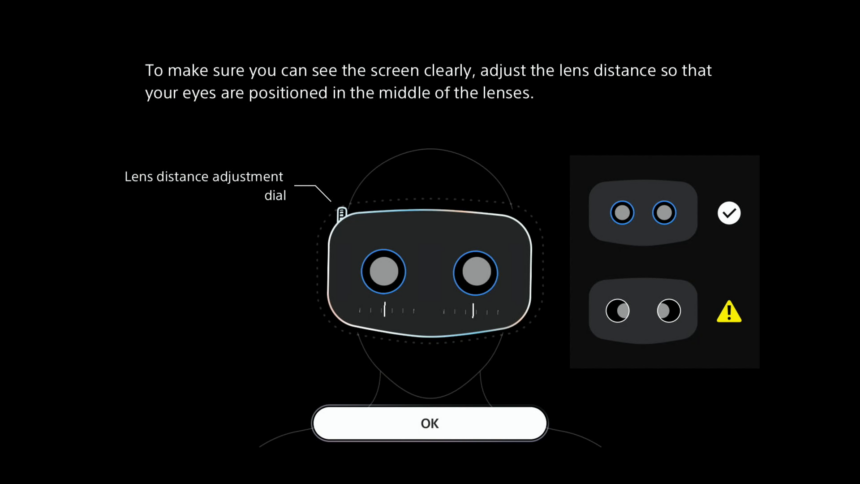
The PSVR 2 lens distance setting in the system menu.
Use the dial on the top left of the headset to change the lens distance. Afterward, you should center the VR headset as much as possible in front of the displayed eye pattern to look through the lenses at the sharpest point (the sweet spot). The result is a noticeably clearer picture.
Enlarge the virtual cinema screen of the PSVR 2
Why should you check settings on a small, virtual screen when a relaxed look at the big, virtual cinema screen is also possible? Streaming services like Netflix or YouTube also look better with a large picture.
The appropriate option for adjusting the screen size can be found in "Settings > Accessories > PlayStation VR2" under the menu item "System Screen Size".
Mute directly on the headset
The small function button on the bottom of the PSVR 2 normally activates a see-through into the real environment. However, those who play a lot online can also reassign it: A short button press then mutes the microphone.
To do so, go to "Settings > Accessories > PlayStation VR2", switch to the "VR headset > Function Button Assignment" menu, then select the menu item "Mute Microphone".
This is much more convenient than always having to go to the software menu to turn off the microphone. Unfortunately, a corresponding function is missing on the Sense controllers.
Activate the Playstation VR 2’s tracking support
Although the tracking of the PSVR 2 is very stable, different lighting conditions can still interfere with the tracking of the VR headset.
You can activate Sony's tracking help in case of tracking interruptions and error messages. It displays a frame of icons on the TV, which the tracking cameras of the PSVR 2 can use to better orient themselves. This might save you from annoying game interruptions.

The PSVR 2 menu for tracking support.
On the PS5 dashboard, open the PSVR2's quick settings, go to "Other Settings" and activate the switch for "Tracking Support".
Foot feel#1: A small carpet avoids collisions.
The Playstation VR 2's play area warns of collisions, but in the heat of the moment, collisions with furniture or the TV cannot be ruled out. A small carpet provides additional safety when playing while standing. If you have placed it in the center of the play area, stand on it with socks or bare feet.
This way, you will always feel when you reach the edge of the mat. This keeps your mind free for the virtual world, and you don't have to worry about accidentally hitting your expensive TV. You can find numerous examples at online retailers under search terms like "VR mat" or "floor protection mat".
Foot feel #2: Feel the cable!
The cable may be thin and light, but it's still there and can be a tripping hazard if you physically move and turn a lot.
A simple pro trick will help you find your way: play barefoot or with socks. You'll notice immediately when you step on the cable and can also move it aside more easily with your foot.
PSVR 2 charging station for less cable clutter
With only 520 mAh, the battery capacity of the Sense controllers turns out to be decidedly small, and the gaming time is only around four hours. Charging is relatively fast, but a charging cradle can still be a sensible investment if you do not want to fiddle with charging cables.
Sony's official "Charging Station for Playstation VR 2 Sense Controller" costs $49. Alternatives from third-party manufacturers can be found on online. You can find alternatives from third-party manufacturers at Amazon, for example .
Differentiation of the controllers
Even after hours of playing, you might still confuse the left and right Sense controllers. There is a simple mnemonic that makes it easier to find the right controller.

Basically, it's quite simple: On the left controller, the upper arc points to the left, on the right to the right. | Image: MIXED
If the controllers are lying with the buttons facing upwards, you simply have to use the following rule: The black upper arc points to the left on the left controller and to the right on the right controller.
Measures against sweat
It may sound trivial, but a lowered thermostat or an open window can curb sweating somewhat. The Playstation VR 2's large, flat silicone forehead pad can make you sweat much faster than other VR headsets.
This is primarily noticeable in active PSVR 2 games, such as climbing in Horizon Call of the Mountain or hitting shots in What the Bat.
Inexpensive, ultra-thin "multifunctional scarves", also called "tube scarves" (see Amazon for example ), are available in online stores. They can be folded and worn on the head like a headband.
When you then put on the VR headset, the flat plastic forehead pad of the halo strap no longer has direct contact with the skin. This leads to significantly less perspiration or absorbs sweat.
Improve PSVR 2 comfort: Measures against pressure points
The PSVR 2 can become uncomfortable on the forehead in the long run. Pressure points formed on the forehead after about an hour in our test.
You can mitigate or even completely prevent these pressure points by placing additional padding under the forehead holder or attaching it there. Experiment with thin gel pads or soft foam pads that you cut to fit. We'll keep you posted on our own experiments on MIXED.
One possibility would be neoprene padding similar to this 10-pack of neoprene sheets from Amazon.
Surround sound with or without headphones
We recommend at least using the included in-ear headphones. They offer a more precise mix than a surround system in virtual reality.
By the way, you can determine whether the sound of the 2D screen should move with your head or not in cinema mode. To do so, open the quick settings of the PSVR 2, go to "Other Settings" and then to "Lock audio position".
Do you have more tips for better comfort with the Playstation VR 2? Then write them down in the comments.
Note: Links to online stores in articles can be so-called affiliate links. If you buy through this link, MIXED receives a commission from the provider. For you the price does not change.