Meta Quest 2: Create your own skyboxes with AI - Here's how
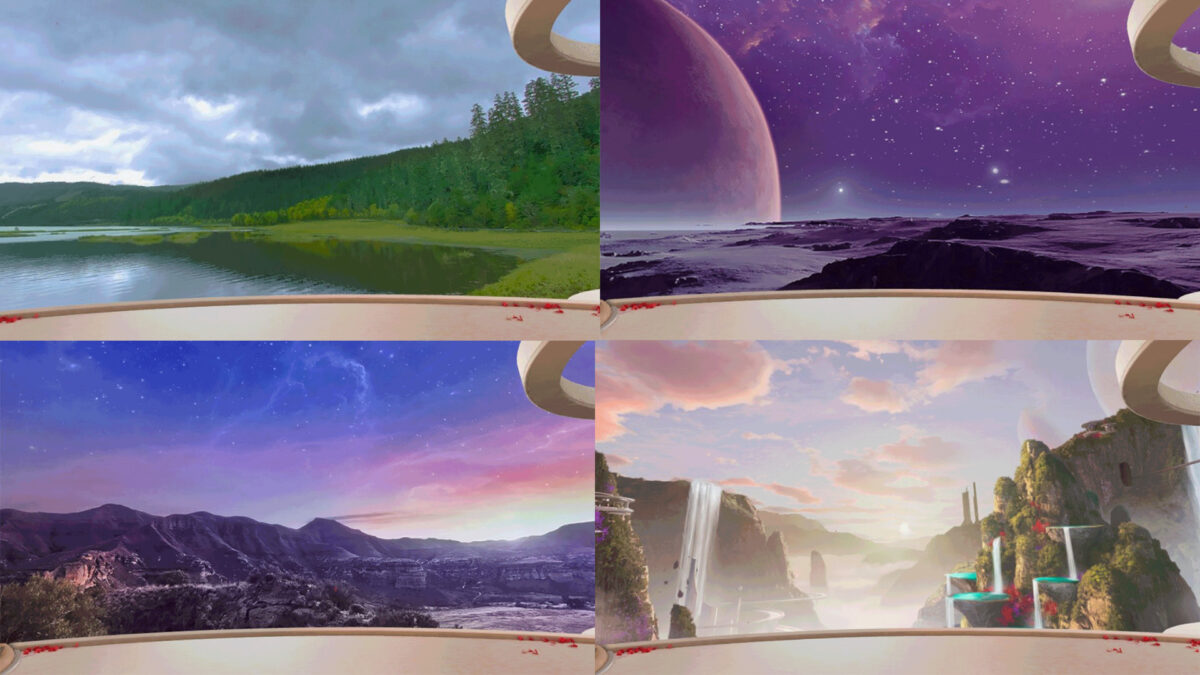
An AI tool lets you easily create new backgrounds for your home environment without taking off your VR headset.
In May, update v54 rolled out to Quest 2 and Quest Pro adding the ability to change the Skyboy in certain home environments. The gray and dirty cyberpunk city is too dystopian for you? No problem, just make it flowery meadows with flocks of sheep.
The question, of course, is where to get such backgrounds. Not everyone has the talent or the technical knowledge. And Meta itself only provides three new skyboxes.
VR enthusiast Luna took to Twitter to point out an extremely easy way to create your own Skyboxes: the Skybox AI web tool, which uses generative AI to create an infinite number of imaginative Skyboxes for you based on a style preset and your text input.
Assuming you are on v54 and the feature has rolled out to you, here's a 1 min guide on how to use @BlockadeLabs to generate custom skyboxes on Quest without leaving your headset!
https://skybox.blockadelabs(dot)com pic.twitter.com/PaLLcXKJTT
AdAd— Luna (@Lunayian) May 25, 2023
Since this is a web tool and you can simply download the backgrounds from the website directly to your Meta Quest 2, you don't need any other resources. Creating, selecting and activating the skyboxes can all be done in Virtual Reality.
How to create your own skyboxes with AI
Below is a written tutorial. If you prefer a video tutorial, scroll down. I have included Luna's Twitter video in the article.
Please note that you need to have update 54 or higher installed. You can check the currently installed firmware version under Settings > System > Software Update.
Let's go through the individual steps:
- First, enable the Custom Skybox feature under Settings > Experimental Features.
- In the Meta Quest browser, go to the Skybox AI web tool from Blockade Labs.
- Select a style for your skybox from the dropdown list (Realistic, Fantasy, Cyberpunk, etc.). Then describe in the text box what you want the skybox to represent. Then select "Generate" and wait until the skybox is created. This can take a minute or longer.
- Select Download to download the skybox to your Meta Quest 2.
- Now go to Settings > Personalization > Virtual Environment. Scroll all the way down to the bottom where you can find and activate the AI-generated background.
Please note that not all home environments support swappable skyboxes and that only you will see the skybox, not visitors to your home environment. Finally, here is Luna's video tutorial.
Note: Links to online stores in articles can be so-called affiliate links. If you buy through this link, MIXED receives a commission from the provider. For you the price does not change.