Meta Quest 2: How to set up a Meta account
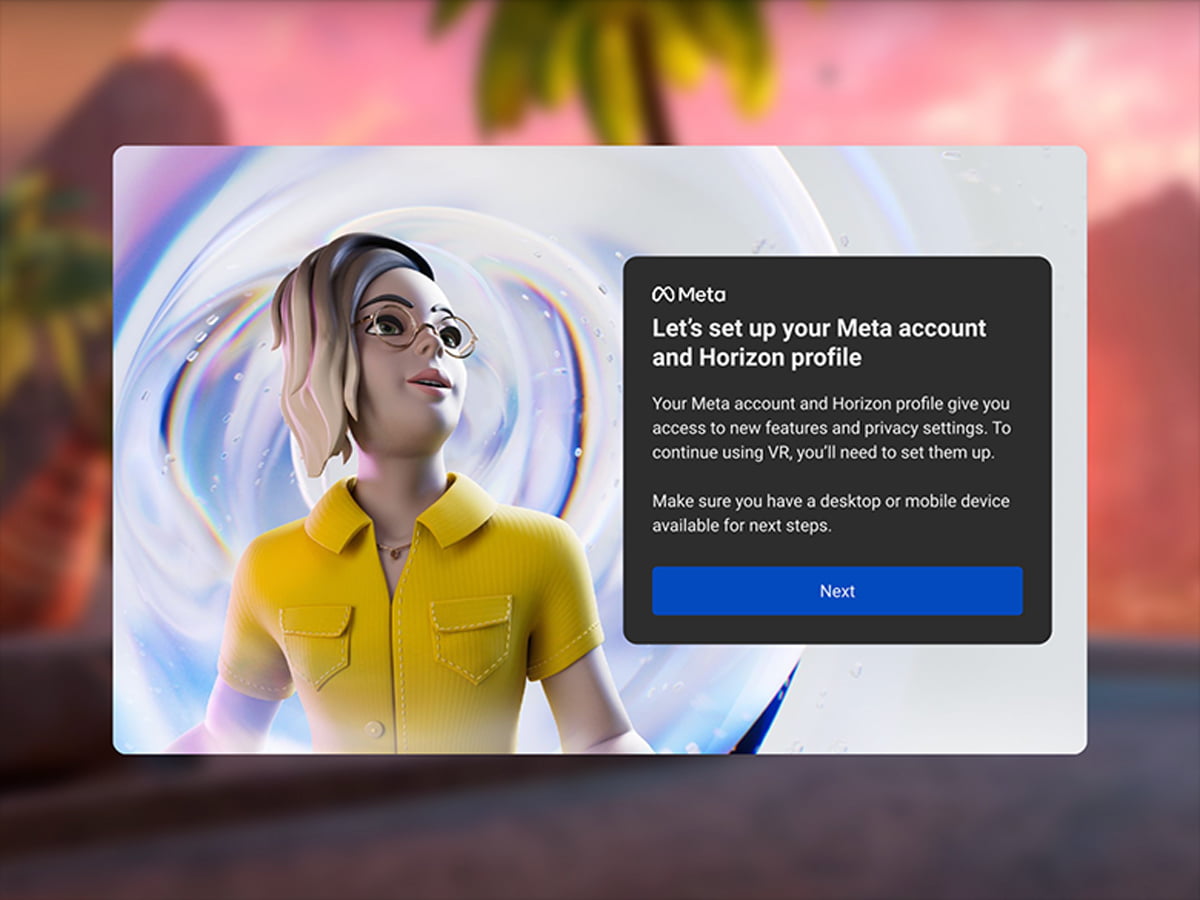
Meta is introducing a new account system for VR products including Quest 2. What is it about? What do you need to consider when switching?
In October 2020, Meta introduced mandatory Facebook accounts for newly purchased VR headsets, including the just-released Meta Quest 2 (review). This move was highly controversial due to the forced Facebook tethering and resulted in unusable headsets for some users.
Nearly two years later, Meta replaced the old account system with a new one. The "Meta Account" allows VR use without a Facebook account . The Meta account is primarily used to log in to VR devices and to store and manage app purchases.
Users have the option of integrating their Facebook or Instagram accounts, but they do not have to. The link unlocks various functions. You can use Messenger in VR, see which Facebook friends are also using VR devices, share pictures or videos from virtual reality in your own Facebook history, and connect with Facebook friends and Instagram followers in VR.
At the same time as Meta accounts, Meta is introducing Meta Horizon profiles, which are also mandatory. This social profile is for managing VR and web identity and includes personal username, avatars, and other information.
The Meta accounts and Horizon profiles have been rolling out to users since August 23, 2022. The rollout will be gradual. Therefore, it may take a few days for the new account system to reach all users.
What you need to switch to a meta account
Here's what you need to know before you consider switching to a meta account:
- Your VR headset should have firmware version 43.0 or higher installed.
- The Oculus app on your smartphone should have version 176 or higher installed.
You can check which firmware version you have installed in Meta Quest 2 under Settings > System > Software Update. There you should also be able to install the latest firmware version.
You can find the version of the Oculus app by going to "Menu" and scrolling all the way down.
I am new to the Meta ecosystem. What do I need to do?
Have you purchased a Meta Quest 2 and are entering Meta's VR ecosystem for the first time?
No problem: You can create your Meta account with an email address, Facebook account, or Instagram account.
When you first set up your VR headset, you'll be presented with a code that allows you to pair it with the Oculus app on your smartphone. Follow the instructions and set up the meta account by entering your name and date of birth. You must be 13 years or older to create a Meta account.
After that, it's a step-by-step process to create the Meta Horizon profile, set privacy options, and create an avatar in VR.
I use a Facebook account with my Meta Quest 2, how do I switch to a Meta account?
Make sure you meet the software requirements (see above) and access Meta's account migration web page on your smartphone or desktop browser. Then log in to your Facebook account. This ensures that your app purchases, achievements, and friends transfer to the new Meta account. The latter will become your followers.
Next, you can choose to continue using your Facebook account or remove it and use an email address instead. Your app purchases will not be affected. If you want to add your Facebook account back later, you can do so in the so-called account overview. More on this below. After that, it's time to set up your Meta Horizon profile and set your privacy options.
Once all of this is done, your headset will automatically log out of your Facebook account and you will need to pair it with the Oculus app again. To do this, you will see a code in VR that you have to enter on the linked website. After an automatic restart of the device, you are done.
I'm still using an Oculus account. Do I need to switch to a Meta account?
You can use your VR headset with an Oculus account until the end of the year. After January 1, 2023, you will need a Meta account and Meta Horizon profile. If you have an Oculus account, follow the same procedure as for a Facebook account (see section above).
What is the account overview?
In the account overview, you can see and manage your linked Facebook, Instagram, and Meta accounts. You can access the account overview after creating a meta account as follows:
In VR under System > Account Overview.
In the Oculus app, go to Menu > Settings > Account Overview.
In a browser behind the linked web page.
More help & tutorial video
You can find more information in Meta's Help Center. The following tutorial video demonstrates how to create a meta account.
Note: Links to online stores in articles can be so-called affiliate links. If you buy through this link, MIXED receives a commission from the provider. For you the price does not change.