Super Mario 64 in XR via Quest 2: How to play the Nintendo classic in Tabletop Mode

A Youtuber has found a way to play Nintendo's Super Mario 64 on the Quest 2 in tabletop mode and Mixed Reality.
Since the launch of Quest 3, Mixed Reality has become much more interesting in the XR niche. More and more XR applications or XR experiments are coming to light. Some of them are perfect for the nostalgic among us. How about Super Mario 64 in Mixed Reality?
I have to do a bit of a dampening on the anticipation right from the start, though: This is a very experimental project that, according to the YouTube channel, was tried out on Quest 2 with software that was not officially intended for it. However, in my opinion, this is a very remarkable experiment.
In this article, we'll tell you how Super Mario 64 plays in tabletop mode and how you can (possibly) get the Nintendo 64 classic running on your Quest 2 via Mixed Reality.
Content
How does Mario 64 work in Mixed Reality?
While Nintendo has just released Super Mario Wonder, the latest entry in the most famous platforming franchise on Nintendo Switch, you can rediscover the great Super Mario 64.
The creators of the YouTube channel VRified Games have found a way to bring Mario 64 to mixed reality with a tabletop mode using the Dolphin VR emulator.
Tabletop in this case means that the game takes place as a kind of digital diorama, like a board game on a physical table. Using the pass-through feature of your VR headset, you see the digital board in your physical environment. You can walk around the tabletop, which floats in your physical space, or rotate it using the input controls.
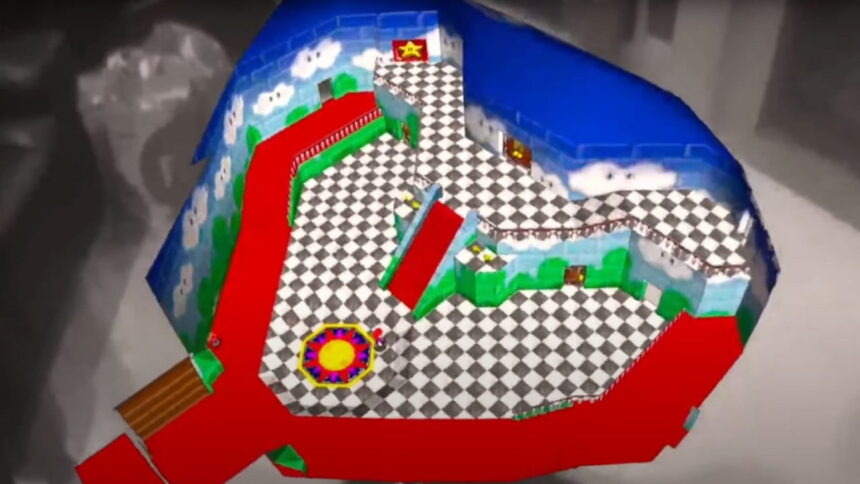
With a little software fiddling, you can play the classic Super Mario 64 in mixed reality on the Quest 2. | Image: VRified Games
In the case of Super Mario 64 in mixed reality, you can now place entire levels of the Nintendo 64 classic in your home. The gameplay remains the same, but you look down on the game world from above and can change your perspective by positioning yourself. Individual stages, such as Princess Peach's castle, are displayed in their entirety. As soon as you enter a door, the area transforms into the next level.
What do you need to play Mario 64 in Mixed Reality?
There is currently no official version of Mario 64 in Mixed Reality released by Nintendo, so you have to use the virtual reality version of Dolphin, the emulator for Nintendo 64, Gamecube and Nintendo Wii. You can get Dolphin VR for free from this link.
Dolphin VR can only be officially installed on the following VR headsets: Oculus Rift (CV1 and DK2), HTC Vice and Razer Hydra. However, the creators of the video state on Reddit that they ran the demo on the Quest 2, so it could theoretically work on the Quest 3.
A workaround to make the touch controllers work can be found in this Reddit post.
In addition to the Dolphin VR emulator, you will need the following programs:
You will also need a backup copy of your Mario 64 version in ROM format.
Please note that this is an experiment, which can be unstable and sometimes buggy, and is nowhere near the quality of, say, passthrough on Quest 3.
Mario 64 in Mixed Reality – setup guide and options
Once you've installed Dolphin VR and the aforementioned programs, you'll need to make a few settings before you can play Mario 64 in VR. We will guide you through the steps in each program. You can also follow the tutorial in the video.
You can see how it works from around 12:30 in this video.
Step 1: Set-up & options in Dolphin VR
First, you need to insert your Super Mario 64 ROM file into the emulator. To do this, click on the “Configuration” menu in the upper display bar and use the “Paths” tab to select the folder where your Mario 64 ROM is located.
Mario 64 should now be in the games list. Right-click on Mario 64 and select “Properties”. In the menu that opens, click on “Edit Config” in the lower left corner and copy and paste the following data into the open file:
[HideObjectCodes]
$mr skybox1
128bits:0x4420000044160000:0xBF800000FFFFFFFF
$mr skybox 2
128bits:0x4448000044160000:0xBF800000FFFFFFFF
$mr skybox 3
128bits:0x4470000044160000:0xBF800000FFFFFFFF
$mr skybox 4
128bits:0x0000000041000000:0x0000000000000000
$top black border
128bits:0x0000000000000000:0x0000000000000000
$bottom black border
128bits:0x0000000043680000:0x0000000000000000
$mr skybox5
128bits:0x4420000043F00000:0xBF800000FFFFFFFF
$mr skybox 6
128bits:0x4420000044340000:0xBF800000FFFFFFFF
$mr skybox 7
128bits:0x4470000043F00000:0xBF800000FFFFFFFF
$mr skybox 8
128bits:0x4470000044340000:0xBF800000FFFFFFFF
$mr skybox 9
128bits:0x4448000043F00000:0xBF800000FFFFFFFF
$mr skybox 10
128bits:0x4448000044340000:0xBF800000FFFFFFFF
[VR]
UnitsPerMetre = 7405.00000
HudDistance = 0.00999999978
AimDistance = 8.19999981
ScreenUp = 20.2999992
ScreenDistance = 2.20000005
HudOnTop = True
[HideObjectCodes_Enabled]
$black border around HUD
$mr skybox1
$mr skybox 2
$mr skybox 3
$mr skybox 4
$top black border
$bottom black border
$mr skybox5
$mr skybox 6
$mr skybox 7
$mr skybox 8
$mr skybox 9
$mr skybox 10
These options ensure that the skybox, i.e. the background outside the levels, is filtered out. It also adjusts the zoom on the stages and the camera perspective so that they can be placed in Mixed Reality.
After saving the settings, you can close the menu and make further adjustments in the other programs before launching Super Mario 64 in Dolphin VR.
Step 2: Virtual Desktop settings to play Mario 64 in Mixed Reality
Within the Virtual Desktop software, you will also need to adjust the following settings under the “Streaming” tab:
- On the left side, set the VR graphics quality to “High” or lower. As long as you do not select “Ultra”, it should work.
- Under “VR Frame Rate” you select 90 FPS or less. 120 frames per second will cause problems.
- VR Passthrough” has to be activated at the very bottom left. Simply check the “Enabled” box and then click on “Config”. Select the black square and set “Similarity” to six percent and “Smoothness” to ten percent. You can adjust these settings yourself if necessary.
- At the top on the right side under “Advanced Option” you have to deactivate “Snapdragon® Game Super Resolution”.
Step 3: Table top options for Mario 64 via OVR Advanced Settings
The program “OVR Advanced Software” can be downloaded for free from the Steam Store and allows you to adjust the placement of the tabletop version of Mario 64.
To do this, select the “Space Offsets” icon within the OVR Advanced software, which is located at the bottom left of the menu bar and is represented by a circle with three dots. Here you can adjust the X, Y and Z axes to change the placement of the game area.
How well does Super Mario 64 work in Mixed Reality?
With these settings, Super Mario 64 can be viewed and played in Mixed Reality, but there are still plenty of problems that spoil the experience.
Aside from a few visual glitches and mediocre performance, menus, and other game information are not visible in Mixed Reality. For example, you cannot see how many coins Mario has.
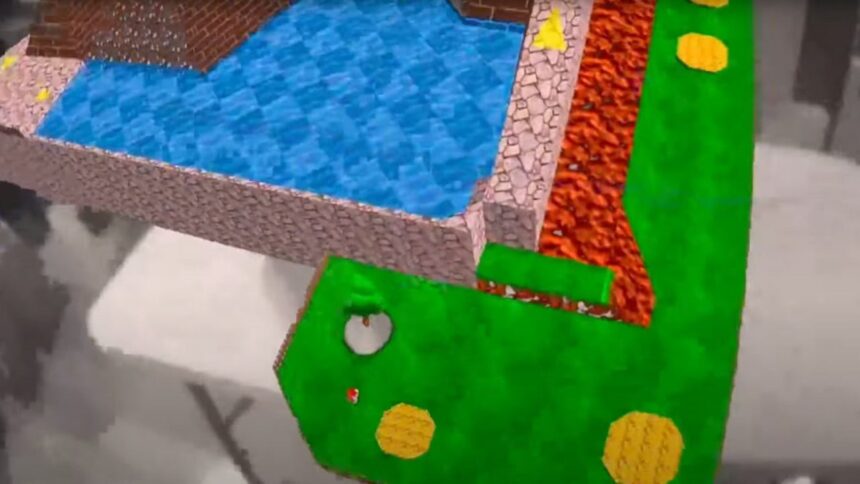
Performance and XR quality really aren't great, but the experiment itself is pretty cool in a nerdy sort of way. | Image: VRified Games
Also, not every part of the level is visible at the same time. Items, enemies and other objects only appear when the character is near them, and depending on the VR headset used, the passthrough effect works better or worse.
Despite these limitations and the poor quality, this experiment is important. It shows once again the potential of virtual reality outside the first-person perspective, and even in mixed reality via passthrough. It's easy to imagine playing similar XR games in local multiplayer with modern XR headsets, something like BAM for the Quest 3.
If Nintendo decides to develop its own VR games, this version of Mario could definitely serve as a blueprint. There are unconfirmed rumours that Nintendo is working with Google on a VR headset.
If you try the above experiment, let us know how it went and what you think in the comments.
Note: Links to online stores in articles can be so-called affiliate links. If you buy through this link, MIXED receives a commission from the provider. For you the price does not change.