Hands-on: What's the new Netflix experience like on Quest 3?
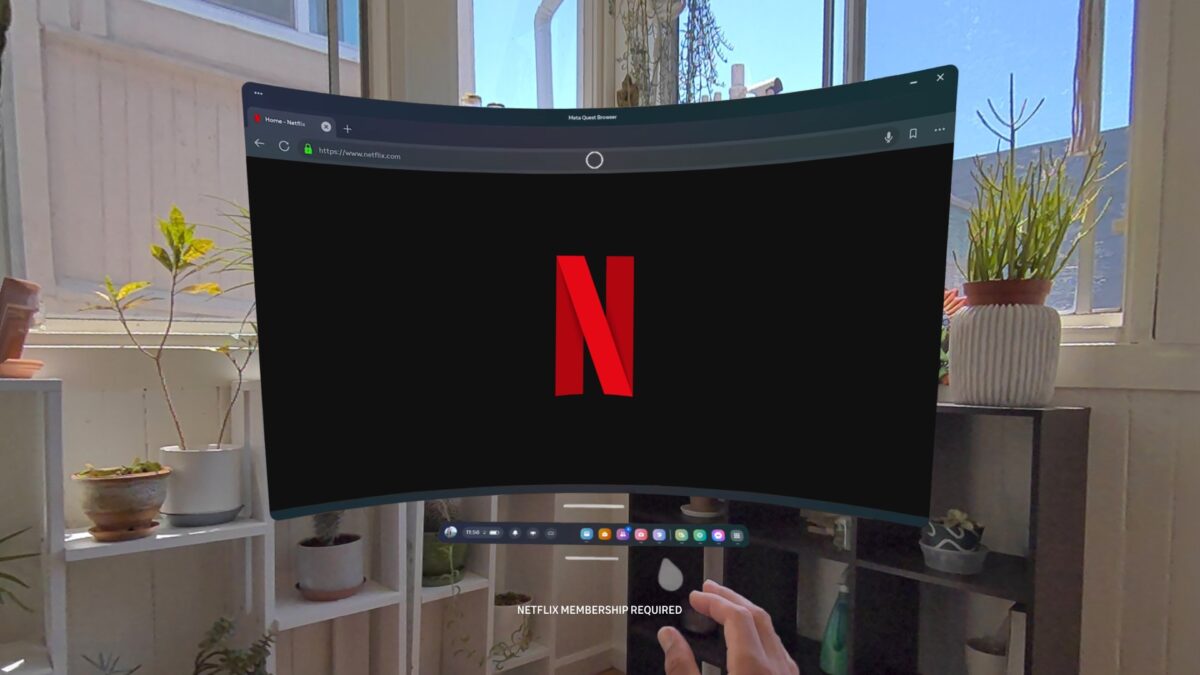
You can now watch Netflix in Meta Quest's Browser app. I have tried it with my Quest 3 and here are my impressions.
There has been a native Netflix app since the launch of the first Quest headset five years ago, but content is only streamed in 480p quality and the application has not been updated in years.
In early June, Meta announced a browser version of Netflix. Previously, Netflix content was blocked in the Browser app. I will discuss the pros and cons of the new Netflix experience on Quest in the following sections.
Two modes and different screen sizes
When you open the browser app, you just go to Netflix and enter your credentials. This is even easier with the code option, as typing in email addresses and passwords in VR is very cumbersome.
After logging in, you see the familiar Netflix interface and can get started right away. Whether you use the controllers or hand tracking to navigate is up to you. Both works fine.
Netflix in the browser offers a window mode and a full-screen mode. In window mode, the window can be placed anywhere in the room as usual, but it is quite small, flat and cannot be enlarged. However, in thos mode you can open additional windows and surf the web or use another 2D app at the same time.
When you switch to full-screen mode, a larger curved screen appears in front of you. You can choose from four different sizes: Small, Medium, Large, and Jumbo. Small feels like a 65-inch TV.
Streaming is in FullHD, which is a resolution of 1,920 x 1,080 pixels (see YouTube video below), a big step up from the native VR app. 4K is not currently supported. A standard subscription is therefore sufficient if you mainly want to watch Meta Quest.
You can turn off passthrough
I tried out various films and series yesterday and watched Interstellar for about an hour. The picture quality is good as long as you have selected one of the two smaller screen sizes. In Large and Jumbo, the FullHD resolution becomes noticeable in a negative way.
In full-screen mode, the passthrough view is maintained so you can remain aware of your physical surroundings. Press the meta button to bring up the universal menu, and you can move the screen around the room with relative freedom and even watch Netflix while lying down.
I couldn't find a dimming function for the passthrough. If you want to hide the real world, you can switch to the home environment in the universal menu. This is dimmed in full-screen mode, so you can watch Netflix in the dark as an alternative.
For DRM reasons, I was unable to record a video of the Netflix experience. If you take a screenshot or a video, the Netflix content is automatically hidden.
Downloading films and series and watching them later without an internet connection is not possible, but this also applies to the native Netflix app.
Conclusion: Netflix on Quest is great, but there is still room for improvement
It's great that Netflix is finally available on Meta Quest in acceptable quality. All that's missing now is 4K support and a download option. Having Netflix in the browser instead of as a standalone app makes sense, as you can use other 2D apps and multitask if necessary.
If you are often on the go and want to download movies, you can try sideloading the Android version of Netflix. I can't say how good the picture quality is as I haven't tried this option.
Note: Links to online stores in articles can be so-called affiliate links. If you buy through this link, MIXED receives a commission from the provider. For you the price does not change.