Quest 2 Air Link on Windows 11: How to fix the stuttering

Meta's Air Link does not run smoothly on Windows 11 in some cases. But with a simple fix, you can achieve smooth streaming with Meta Quest 2 and Microsoft's latest operating system.
With Air Link, you can wirelessly stream PC VR content to the Meta Quest 2 via a native app. This allows you to play graphically rich PC VR games with the otherwise standalone VR headset.
Although Microsoft has been offering Windows 11 for about half a year, Meta still recommends a computer with Windows 10 for Air Link. For good reason, because Air Link does not run ideally under Windows 11 in many cases.
Meta Quest 2 Air Link stutters under Windows 11
Anyone who has already given their computer a Windows upgrade will have encountered a major problem when using Air Link under Windows 11 for the first time: unpleasant judder.
Almost six months after the launch of Windows 11, there is still no official update from Meta that adapts Air Link to Windows 11. However, you can help yourself with a workaround. We'll show you how to get Air Link working under Windows 11.
Here's how to fix the stuttering of Air Link on Windows 11
Open the Oculus app for on your PC or laptop. Jump to the Oculus directory and open the Oculus Debug Tool (ODT). By default, the file path is C:, Programs, OculusSupport, oculus-diagnostics.
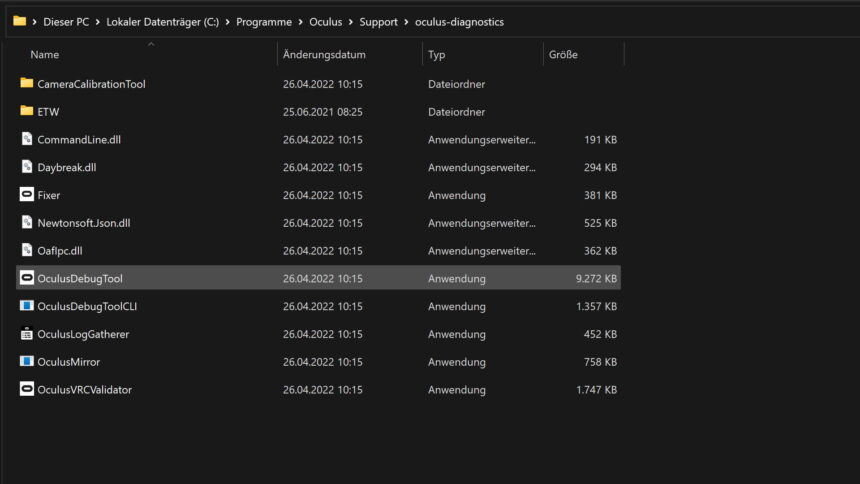
First, launch the Oculus Debug Tool on your computer. | Image: MIXED
Open the "Service" tab and click on "Toggle console window visibility" in the dropdown menu. Confirm the request to restart the Oculus service. You must now keep the displayed console window open and active. Don't close it, don't minimize it. This is the only way Air Link will run without stuttering.
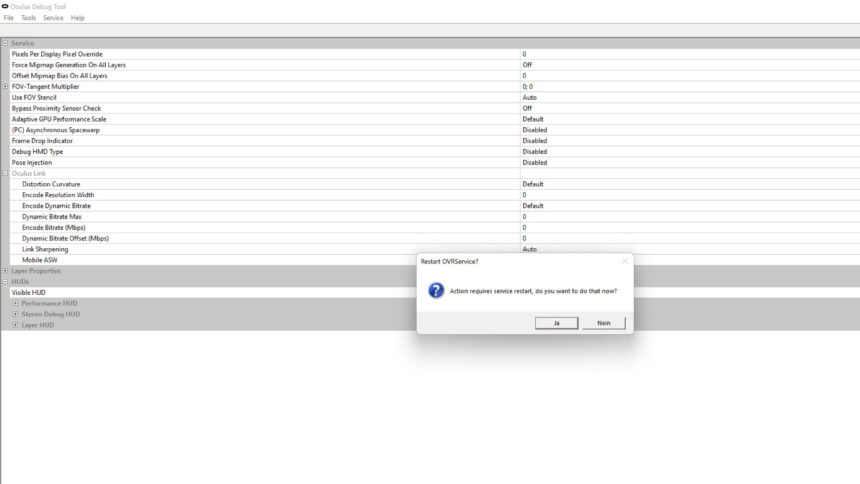
Confirm the restart request and let the console window that appears run in the foreground.| Image: MIXED
If you want to close the console window, you need to repeat the steps up to the Service tab drop-down menu and click "Toggle console window visibility" again.
Alternative to Air Link on Windows 11
As an alternative to Air Link for smooth Quest 2 streaming, we recommend the third-party app Virtual Desktop. It also runs smoothly under Windows 11 and Wi-Fi 6. Virtual Desktop is currently available from the Meta or SteamVR store for around $20. Developer Guy Godin recently released an update for Virtual Desktop that adds more features and supports hand tracking 2.0 for the Quest 2.
Note: Links to online stores in articles can be so-called affiliate links. If you buy through this link, MIXED receives a commission from the provider. For you the price does not change.