Meta Quest's native Whatsapp version is super useful
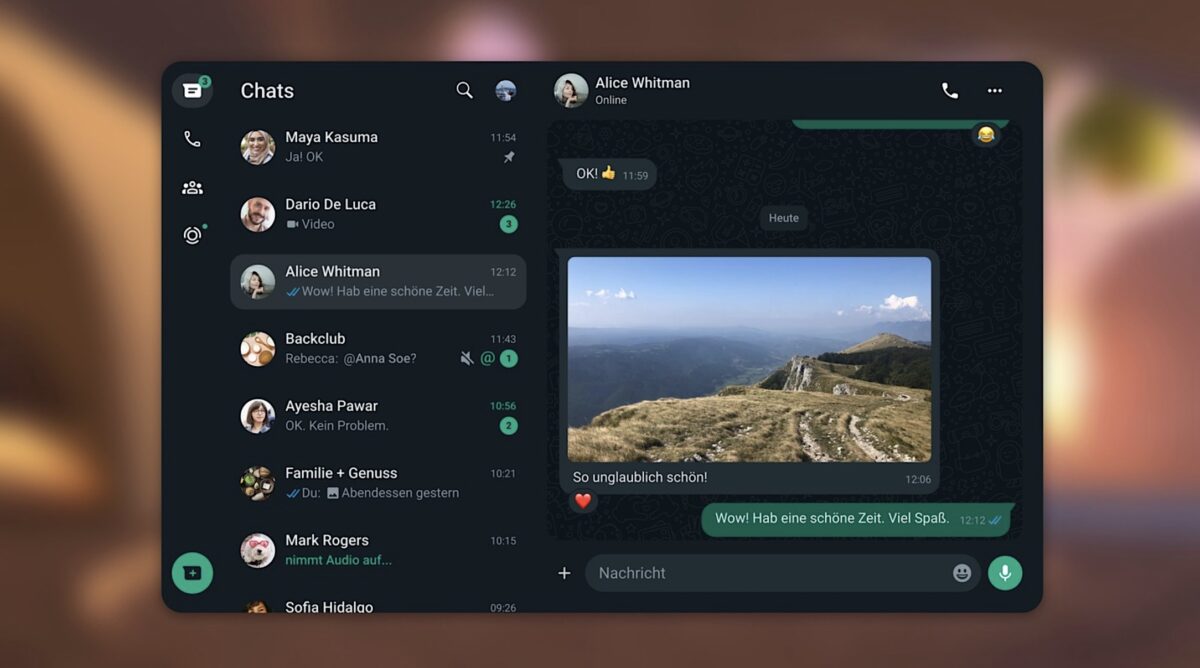
If you use Whatsapp for daily communication or need to transfer media, the official VR version of the app could be very useful for you.
Whatsapp may not be the first choice of communication for many Americans, but here in Europe (and some other notable regions) it's used by almost everyone.
The official Meta Quest version of Whatsapp is relatively new: according to the Quest Store listing, the app released in September 2023 without much fanfare.
You can find it in the Quest Store like any other VR app and install it in seconds. The first time you open it, you will need to enter your phone number and link the app to your smartphone with a code. But don't worry, instructions appear in VR and the setup is easy. If you have a Meta Quest 3, you don't even need to take off the headset, as you should be able to see the smartphone display clearly in passthrough mode.
Once connected, most of the Whatsapp features are available in the VR headset. According to Meta, these include:
- View and respond to your contacts’ status updates
- Read chats and reply using voice or text
- Make, answer and decline voice calls
- View images
- Use disappearing messages
- Play back voice messages
- Send reactions and use stickers and GIFs.
If you mainly use Whatsapp to communicate with family and friends, the 2D app allows you to stay in touch with the important people in your life while using VR, which is a huge gain in convenience.
Meta Quest also supports displaying smartphone notifications in VR. As of today, this feature does not work on Quest 3, according to online reports and my personal experience, but hopefully Meta will fix this problem soon.
Simple media transfer with WhatsApp
Whatsapp for Meta Quest has another useful feature in addition to communication: you can send pictures and videos from the headset wirelessly to your smartphone, PC or Mac, provided you have Whatsapp installed on those devices.
Typically, the only way to transfer media files to a computer is via a USB cable or to a smartphone using the Meta Quest app's sync feature. Both methods can be quite inconvenient.
To send files via Whatsapp, just send them to yourself. Whatsapp has supported this feature for about a year. The following one-minute video will walk you through the steps and show you how to send even large video files (up to 2GB!). If you want to send the pictures and videos to a PC or Mac, install the desktop version of Whatsapp on the device of your choice.
- Meta Support: Use WhatsApp on Meta Quest
- Meta Support: Sync media between your Meta Quest headset and phone
Note: Links to online stores in articles can be so-called affiliate links. If you buy through this link, MIXED receives a commission from the provider. For you the price does not change.