Meta Quest HDMI Link: New feature connects VR headsets with consoles, laptops & smartphones
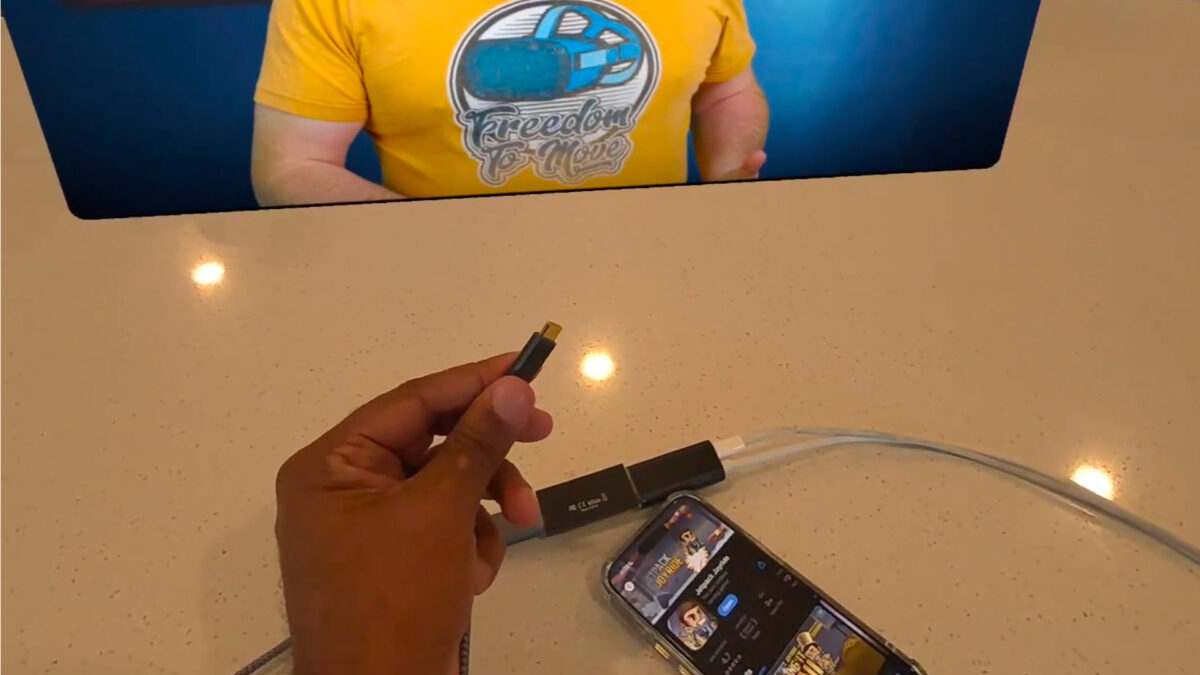
The new Meta Quest HDMI Link lets you connect your VR headset to consoles and laptops for games and more on a giant virtual screen.
Meta has released the new Meta Quest HDMI Link feature for the Meta Quest 3, Quest 2 and Quest Pro VR headsets. With HDMI Link, the headsets can be connected to devices with HDMI or DisplayPort output, including portable PCs, consoles, laptops, or smartphones.
Content from these devices is then displayed in the VR headset on a large virtual screen with low latency, similar to the recently introduced theater view. According to Meta, games are displayed at 1080p resolution with almost no lag. The virtual screen can be resized and repositioned.
The new feature is great for situations where you don't have a TV available, such as when roommates are using the device or you're staying in a hotel. HDMI Link can also be useful for working or entertaining on the go, such as on an airplane. The screen content remains hidden from prying eyes.
More flexibility, but also limitations
With Air Link, there is already a way to wirelessly transfer screen content from PCs to Quest headsets. However, this option requires a reliable wireless connection. HDMI Link also works when Internet connectivity is poor or unavailable, and supports many devices that would otherwise be incompatible with Quest headsets.
However, in addition to the application, HDMI Link requires additional third-party hardware, namely a UVC- and UAC-compatible capture card and associated cables. USB 3.0 is recommended. According to Meta, the setup is simple, but not as convenient as Air Link. For this reason, HDMI Link will initially only be released in the App Lab and not in the regular store.
To use the feature, you need to install the Meta Quest HDMI Link app on the headset, connect the source device to the capture card via HDMI, USB-C to HDMI, or Lightning to HDMI cable, and then connect it to the VR headset via USB cable. Optionally, you can also power the capture card to charge the headset's battery during use.
Note: Links to online stores in articles can be so-called affiliate links. If you buy through this link, MIXED receives a commission from the provider. For you the price does not change.