Meta Quest 2: Best Custom Homes and Installation

April 1, 2022:
Custom homes can now be installed without having to replace the default home environments. This simplifies the installation enormously. You can also install as many custom homes as you want and delete individual custom homes in VR.
The article and instructions have been revised accordingly.
Custom Homes are unofficial home environments for Meta Quest 2. A list of the best Custom Homes and how to install them.
Custom Home designers maintain their own Discord server. Originally, custom homes were only shared there. Since April 2021, they have also been uploaded to the Sidequest sideloading platform (guide), where they have their own content category.
However, it is still worth visiting the Discord server. Here you can submit requests for custom homes (in the #environment-requests channel) or learn how to create them yourself (in the #tutorial channel).
Content
The best custom homes
Abandoned Building
Like the Fumoir later in this list, this home environment is a real place reconstructed with photogrammetry. The home environment puts you in a ruin decorated with graffiti. A real eye-catcher.

This home environment looks amazingly real. | Image: MIXED
Alien Forest Night
Alien flora, majestic planets on the horizon, and futuristic spaceships flying overhead. Fans of No Man's Sky will feel right at home here.

Perhaps the best home environment for science fiction fans. | Image: MIXED
City 17 Alley
You'll find yourself in a side street of the dystopian City 17, while the Citadel towers impressively above you. The template for this environment is a Valve SteamVR environment.
Classic Smoking Room
A 19th-century smoking room digitized with photogrammetry. Chic, but also a bit creepy.
Dali Time
This environment transports you to the painting "The permanence of memory" by Salvador Dalí.
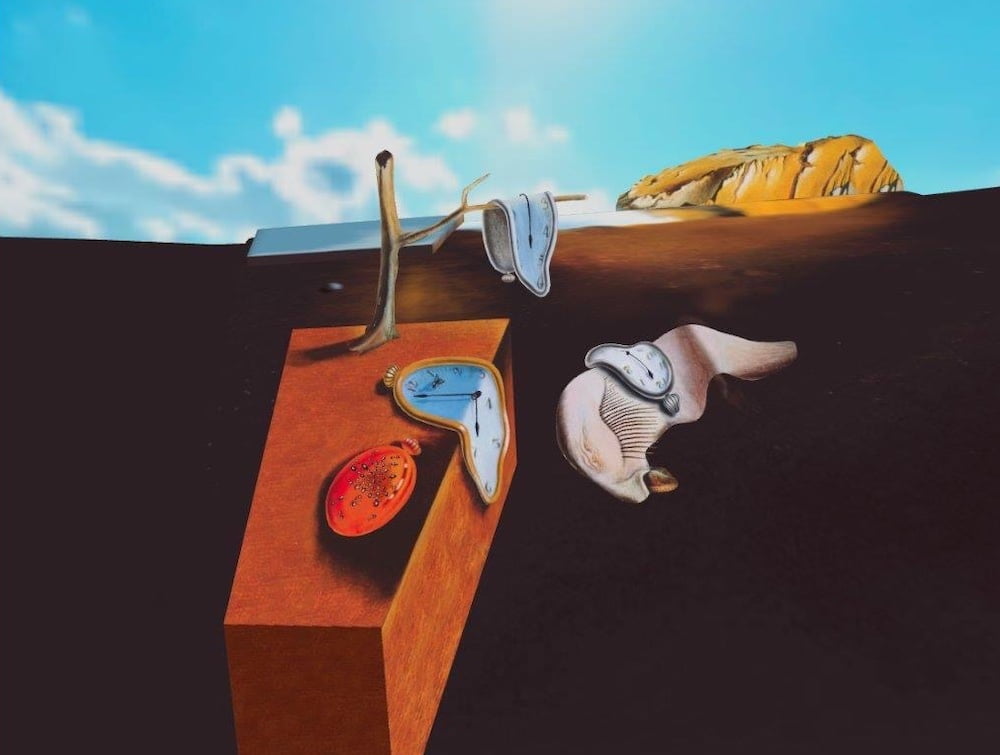
The "soft" clocks are 3D models. | Screenshot: MIXED.com
Eagle Flight
Shrunk to the size of a mouse, circle on the back of an eagle over a 3D Mediterranean landscape. As majestic as the flight is, this environment is only suitable for users with a strong stomach.
Evil Dead Cabin
This great custom home is inspired by the horror classic "Dawn of the Dead". There are props from horror movies in the room and if you look out the window, you'll see a dim forest. Beware: creepy things go on both inside and outside.

This home environment is not for the faint of heart. | Image: MIXED
Matrix Decision
What better starting point for virtual reality could there be than this? Morpheus and Neo may be missing, but the green and blue pills are ready for you.

Bring the famous scene from The Matrix to the Meta Quest. | Image: MIXED
Minecraft Village
With this home environment, you find yourself on the second floor of an open-built Minecraft apartment. While only the immediate surroundings are in true 3D, the custom home still makes a nice overall impression.
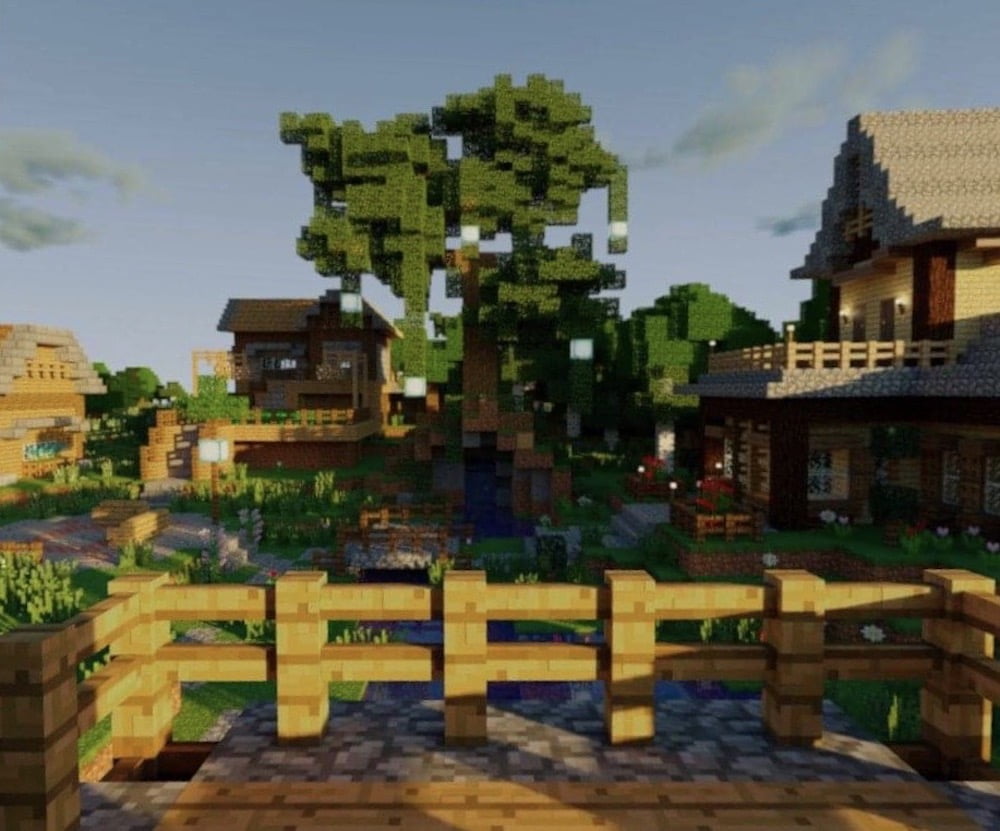
This custom home is a must for Minecraft fans. | Image: MIXED
Monorail
Find yourself in a cool steampunk monorail that travels through dense fog.

Not shown on the picture: The monorail is moving and thus conveys a feeling of speed. | Image: MIXED
Mountain Movie Lounge (Night)
A luxurious lounge on a mountain peak, a glowing full moon, and a sea of clouds as far as the eye can see. These are the ingredients of this atmospheric custom home.
Mountain Pool House
With this environment, become the owner of a mountain villa. Shown is a pool room with a view of the surrounding landscape.

Enjoy the sunset. | Image: MIXED
Peach Castle Interior
This custom home puts you in the entryway of the castle from Super Mario 64, complete with coins and the original music.
Shark Reef
This virtual shark reef is for divers and nature lovers. In this home environment, sit on a picturesque underwater rock and watch 3D sharks and other sea creatures circle you. You even see bubbles rising above your head.

Don't worry, these sharks don't bite. | Image: MIXED
Simpsons Room
In this home environment, find yourself in the iconic Simpsons living room, with the Itchy & Scratchy theme blaring from the TV. If you have enough physical space, you can walk into the room and look out the window.

Move in with The Simpsons with this custom home. | Image: MIXED
Starry Night
Enter Van Gogh's famous painting "Starry Night" from 1889. The scene was taken from the art app Art Plunge. Perfect for relaxing and dreaming.

Art lovers get their money's worth from this home environment. | Image: MIXED
Star Trek - The Next Generation Bridge
Become the captain of the command bridge from the TV series Star Trek: The Next Generation.

Trekkies have also been thought of. | Image: MIXED
Star Wars - Imperial Hangar
You stand on a bridge and look down on an Empire hangar complete with stormtroopers and Darth Vader himself. The environment is, unfortunately, not animated. However, We fully recommend this environment to Star Wars fans.

This home environment comes with an authentic Star Wars soundscape. | Image: MIXED
Star Wars Rancor Pit
Put yourself in a dimly lit pit with a fearsome Rancor about to attack you from the semi-darkness.
Star Wars - The Mandalorian
As the name suggests, you find yourself in a canyon while Baby Yoda stands in front of you and greets you. In the background is the Razor Crest.
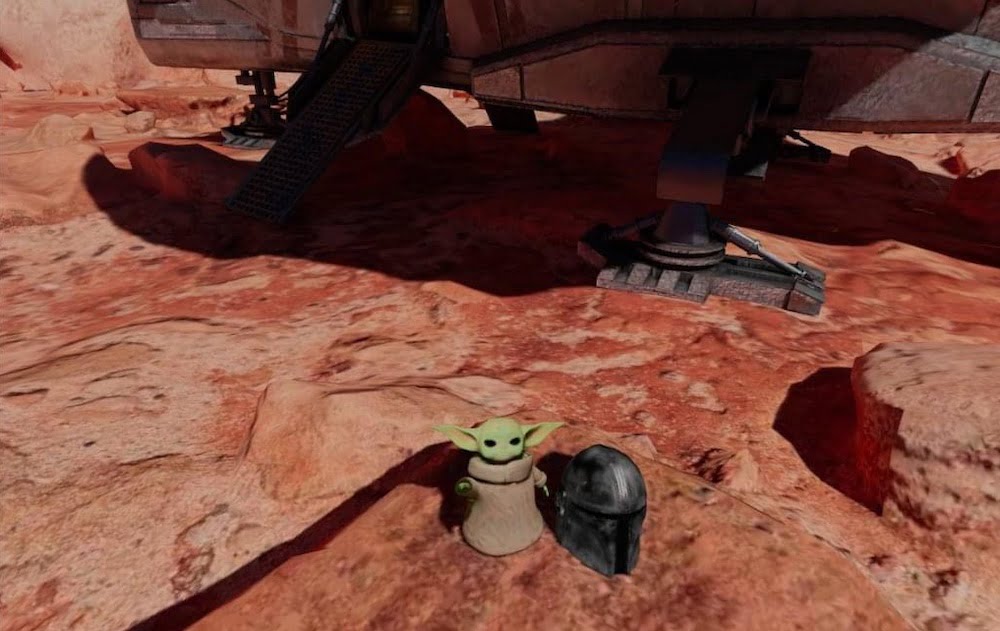
Baby Yoda is animated: He looks up at you and greets you. | Image: MIXED
The Witcher - Yennefer's Room with Geralt
This custom home turns Yennefer's room into your home environment - including bathing Geralt. The same room is also available with Yennefer instead of Geralt.
Twin Peaks
And something mysterious again: this time the Black Lodge from David Lynch's cult TV series Twin Peaks, including original music by Angelo Badalamenti.

A well-known location from the TV series Twin Peaks. | Image: MIXED
Installing and activating Custom Homes on Meta Quest 2
There are two ways to install Custom Homes. Directly in VR (easy) or via computer and USB-C cable (cumbersome).
For both options you need Sidequest. How to install and use Sidequest is explained in our Sideloading & Sidequest Guide.
Please note that many custom homes have only been tested with Meta Quest 2 and may experience performance issues with the first Meta Quest.
Installation with Sidequest VR (Simple)
The following instructions assume that you have Sidequest on your Meta Quest 2 (Sideloading & Sidequest Guide, steps 1-7).
- Switch to VR and open the app library. Go to the tab in the upper right corner. Scroll down and select "Unknown sources". Now search for "Sidequest" and launch the Sidequest app.
- In the upper left corner of the Sidequest window, open the navigation bar. Select "Custom Homes." You will now see an overview of all custom homes. In the upper right corner, search for specific Custom Homes using a search box (magnifying glass icon) or apply filters (filter icon) to show you the most popular or newest Custom Homes.
- Go to a Custom Home of your choice and click the red button. Now the Custom Home will be downloaded and installed on Meta Quest 2. If you are asked in a new window if you want to install the app, confirm with "Install".
- Click on the Oculus icon with a roof in the upper right corner of the Sidequest app to open an overview of all Home environments in the Quest settings. You can also open this overview manually by going to Settings > Personalization > Virtual Environments.
- Look for the installed Custom Home and click on it to activate it.
To uninstall a Custom Home, go to the Unknown Sources again (see step 2). All custom homes are listed there. Select the three dots behind the Custom Home you want to remove and click "Uninstall".
Installing with Sidequest PC (awkward)
The following instructions assume that you have installed Sidequest on a computer (Sideloading & Sidequest Guide, steps 1-6).
- In the Sidequest program or on the Sidequest website, under the Custom Homes category, look for Custom Homes that you want to install.
- Launch Sidequest and make sure it is connected to your Meta Quest 2.
- Click on a Custom Homes of your choice and then click the red button. Sidequest should then download the Custom Home and install it on Meta Quest 2. This may take a minute. Some Custom Homes allow you to download the Home environment with or without the soundscape.
- In VR, go to Settings > Personalization > Virtual Environment and activate the Custom Home.
To uninstall a custom home, open the app library in VR. Go to the tab in the upper right corner. Scroll down and select "Unknown Sources." This is where you should find the Custom Home. Select the three dots after the Custom Home you want to remove and then click "Uninstall".
Note: Links to online stores in articles can be so-called affiliate links. If you buy through this link, MIXED receives a commission from the provider. For you the price does not change.