You can now switch between app versions in your Quest headset
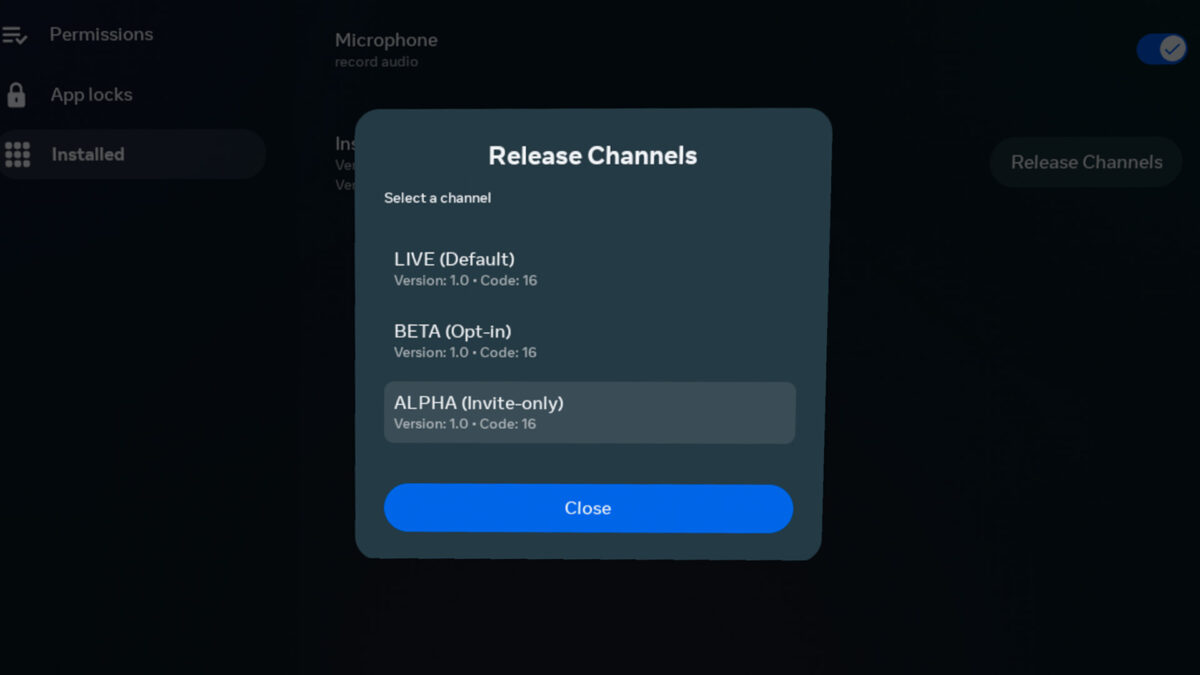
If you are participating in open betas with Meta Quest, there is now an easy way to switch between beta and live versions of games and apps.
Quest developers sometimes maintain multiple versions of an app, for example, when they run open and closed beta tests, or when they give selected publications, YouTubers, or fans access to preview versions of an app. To do this, they use what Meta calls "release channels".
Until now, it was a bit cumbersome to switch between release channels. You could either use a computer browser (Meta Quest Browser won't work) or the Meta Quest smartphone app.
Thanks to the new "Release Channel Selector", you can now easily switch between different release channels without taking off the headset.
- Find the relevant app in your app library.
- Open the context menu (...) and select "Settings".
- You can then click "Release Channels" and select all channels you have access to.
If the app versions differ, you will need to download the app again.
Older methods for switching the release channel
The two older options for changing the release channel are
- Find the app product page on the Quest Store via a browser on your computer, log in to your Meta account if you haven't done so, scroll down to the version information, tap on the app version displayed and change the release channel in the drop-down menu.
- Find up the app product page in the Meta Quest smartphone app, tap on "More information", scroll down to the version details, tap on the app version displayed, tap on release channel and change the release channel.
The Release Channel Selector was introduced with Quest Update v62 without Meta mentioning it.
Note: Links to online stores in articles can be so-called affiliate links. If you buy through this link, MIXED receives a commission from the provider. For you the price does not change.