SideQuest now lets you customize device settings on your Quest headset
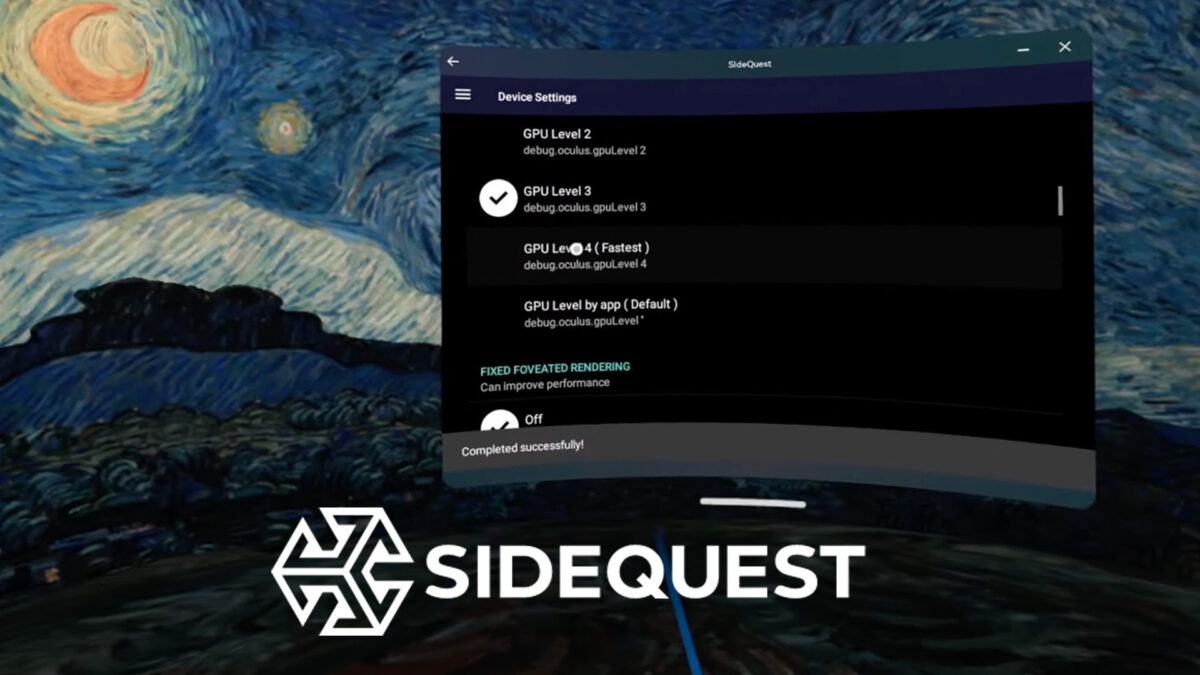
With the latest version of SideQuest, you can now access advanced device settings directly on the Quest headset without a PC.
The team behind SideQuest is introducing two new features: a web installer and the ability to adjust values such as CPU and GPU levels and texture resolution on the headset without a connected PC or Mac.
With the web installer, SideQuest is now a little easier to install. The APK can now be installed directly from a browser using the WebUSB API, eliminating the need to download an installer.
But don't get too excited: in reality, you'll still need a cable and a secondary device (like a PC, Mac, or Android smartphone) to install SideQuest. A Chromium-based browser is required (Google Chrome, Microsoft Edge), Safari is not supported..
Let's move on to the second new feature: You can now adjust headset settings that previously could only be adjusted on the PC directly in the headset. These include:
- Chromatic Aberration
- CPU & GPU Level
- Fixed Foveated Fendering
- Switch Guardian and Proximity Sensor on and off
- Set texture resolution
- Frame rate
The following video tutorial will walk you through the new installation, potential pitfalls of the web installer, and how to adjust settings directly on the headset.
The Easy Installer has been removed. The Advanced Installer, which installs SideQuest on your PC, is still available. I will update our SideQuest guide soon.
Note: Links to online stores in articles can be so-called affiliate links. If you buy through this link, MIXED receives a commission from the provider. For you the price does not change.