Beat Saber custom songs guide - installation and downloads
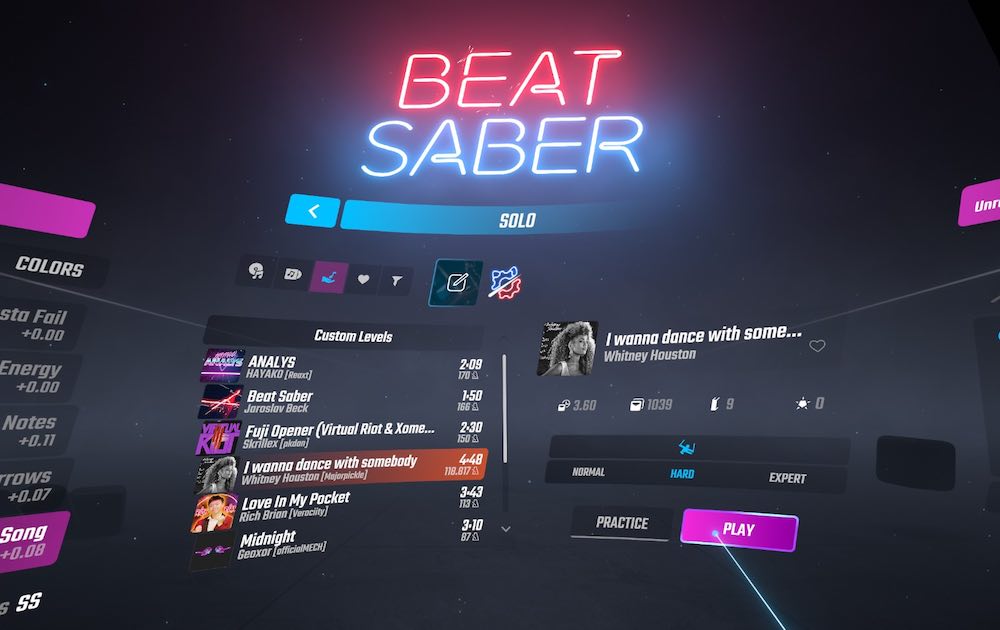
Last updated January 31, 2022:
- Complete revision
- Updated for BMBF 1.15 & Beat Saber version 1.17.1 (Skrillex Music Pack)
- Added instructions for downgrading Beat Saber
Thanks to Custom Songs you have more music to choose from than the official Beat Saber will ever offer. I'll explain how to install Custom Songs for your PC VR headset or Meta Quest 2. Note: These instructions also apply to Oculus Quest 1.
Content
Introduction
What does this guide offer?
This guide explains how to install Custom Songs for your PC VR glasses or Meta Quest 2 for the first time.
Where can I learn more about beat saber modding?
If you want to learn more about the possibilities of Beat Saber modding, I recommend the following resources:
- the BMSG Wiki
- the tutorials of Shane "Darkuni" Monroe (quest-specific)
- the Quest Modding website (quest-specific) and
- the Beat Saber Reddit.
If you have problems installing custom songs, here are some places to go:
- The Discord server of the Beat Saber Modding Group (BSMG) in the channels #pc-help and #quest-help or
- Darkuni's Discord server in the channel #bmbf-help.
You can follow the current development status of the Beat Saber modding on the Discord server of the BMSG in the channel #modding-announcements. If a new Beat Saber update is released, you can check here if the Custom Songs mods have already been updated and made compatible.
Why Custom Songs?
Beat Games has released a good number of free songs and DLCs for Beat Saber.
For big Beat Saber fans, that's not enough: they want a wider selection of songs and genres. This is where Custom Songs come in.
By Custom Songs, we mean levels with unlicensed music. The unofficial content is uploaded to special websites and imported into the game using mods.
There are currently more than 65,000 custom songs (as of August 2020) available for download, covering pretty much every genre and many international hits.
PC VR headsets and Meta Quest 1 & 2 are supported, but Playstation VR users are left out.
Which is better: the PC VR or Quest version of Beat Saber?
This section explains the pros and cons of the two Beat Saber versions and is interesting for all those who want to buy VR glasses for Beat Saber or want to buy the game for one of the two VR platforms but don't know which one yet.
The Quest version is better suited for you if you ...
- don't own or want to buy a computer,
- want to play without cables and want to have full freedom of movement,
- want to take your VR goggles with you to play Beat Saber away from home.
The PC VR version is better suited for you if you ...
- own a computer and want the sharpest graphics possible,
- want to have as few problems as possible with custom songs.
If you are interested in custom songs, the latter point is especially important.
When it comes to custom songs, the Quest version has major disadvantages compared to the PC VR version:
- the installation, use, and maintenance of Custom Songs is much more complicated and cumbersome,
- you can't play the current Beat Saber and have to do without newer DLCs.
- Also, the multiplayer mode does not work.
You can optionally connect your Meta Quest 2 to a computer via Oculus Link and enjoy the advantages of the PC VR version this way. This means, however, that you are once again tied to a cable. Please note that the PC VR version has to be purchased separately (see next section).
Playing wirelessly on the PC via PC VR streaming is only recommended if you play on easier difficulty levels. Otherwise, the latency will spoil the gaming fun. But it's best to try it out for yourself.
Does Beat Saber support Cross-Buy?
Cross-buy is a feature of the Oculus Store. If you buy the Quest version of a game, you get the PC version for free and vice versa.
Beat Saber does not support cross-buy, which means you'll have to buy both versions separately. You got a Meta Quest 2 and now you are unsure if you want to play Beat Saber natively or on PC? Then you'll have to decide which version you want to purchase.
Cross-buy only applies to DLCs: if you buy a Music Pack for your Meta Quest 2, you'll also unlock it for the PC VR version, and vice versa.
Note: Cross-buy only applies to the Oculus Store, not Steam. See the next section for more information.
PC VR version: Buy on the Oculus Store or on Steam?
If you buy Beat Saber on Steam, purchased music packs will not be available for the Quest version and vice versa. Therefore, it is recommended to purchase Beat Saber from the Oculus Store.
One advantage of Steam is that Beat Saber is sometimes offered at a lower price on this platform and that you can share the game with your friends via family sharing. The Steam version is also the only alternative for Meta-refusers.
Instructions: Installing Beat Saber custom songs for the PC VR version
PC VR version: What do I need to install Custom Songs?
To install Custom Songs for the PC VR version, you will need the following:
- a pair of VR goggles suitable for PC VR,
- a VR-ready computer (see VR system requirements),
- the PC VR version of Beat Saber (see Oculus Store or Steam) and
- the Mod Assistant for installing custom songs and mods.
If you purchase Beat Saber from the Oculus Store, you will need a Meta Quest (2) or Oculus Rift (S). You can connect the Meta Quest (2) to your PC via Oculus Link or wireless PC VR streaming.
If you buy the game on Steam, you will need a SteamVR-compatible VR goggle. These include Valve Index, HTC Vive, Oculus Rift (S), and Meta Quest (2).
How do I install custom songs?
Step 1: Set up Beat Saber
First, purchase and install Beat Saber if you haven't already. Launch the VR game once and then close the application again.
Step 2: Download and set up Mod Assistant
To install custom songs and manage your mods, you will need Mod Assistant. Download the exe file and move it to a folder that you can easily access. You don't need to install the application, just double-click it to open it.
The program should automatically find the installation directory of Beat Saber. If it does not, you will have to help it. The default installation directories are:
- For the Steam version: X:Program Files (x86)SteamsteamappscommonBeat Saber.
- For the Oculus Store version: X:Program FilesOculusSoftwarehyperbolic-magnetism-beat-saber.
Read the Mod Assistant terms of use and click "I Agree" if you agree with them. Now you have access to the "Mods" tab and can start installing mods.
Step 3: Activate custom songs and install mods
The mods needed for Custom Songs and a number of other core mods are pre-selected, so all you have to do is click "Install or Update". The Mod Assistant will then modify Beat Saber and activate the Custom Songs feature.
The program has also integrated pretty much every popular Beat Saber mod. To install additional mods, you just have to put a checkmark in front of the mods in question and you could install them afterward via "Install or Update". Do you want more information about a mod? Then click on the mod in question and the text field "Mod Info".
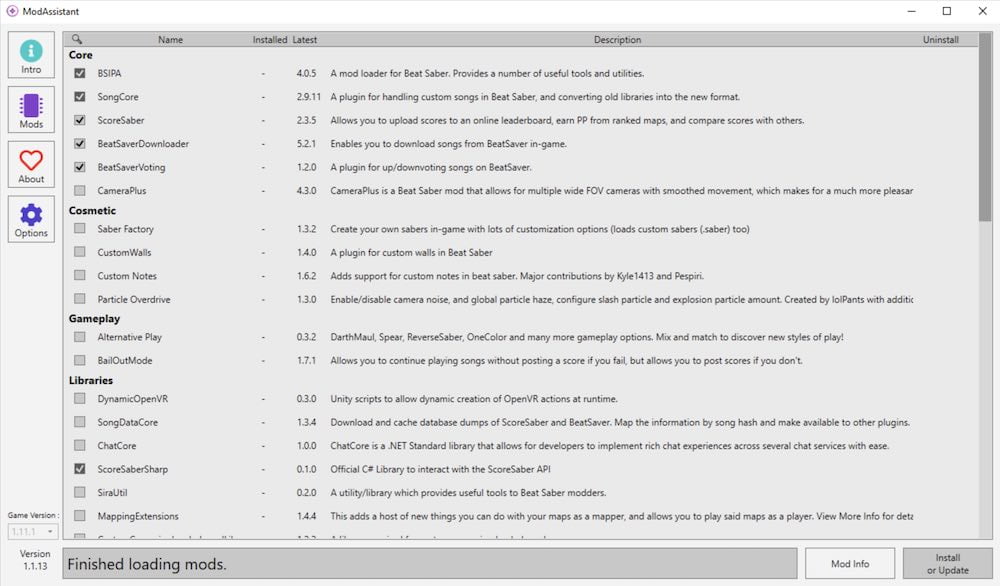
With the Mod Assistant, you can activate custom song support and install mods for the PC VR version of Beat Saber. | Screenshot: MIXED.com
Step 4: Start Beat Saber and select custom songs
When you start Beat Saber again, you should now see the option to download custom songs directly in the game ("More Songs") on the left side of the main menu (next to "Solo").
Once downloaded, you will find the songs under Solo > Custom Levels.
Instructions: Installing Beat Saber Custom Songs for Oculus Quest
Is the use of Custom Songs on Meta Quest 2 questionable?
In the case of Meta Quest 2, a modified version of Beat Saber is installed via sideloading. Meta prohibits certain types of sideloading in the terms of use. This includes sideloading content that violates the intellectual property rights of third parties and modified versions of apps that are available in the Oculus Store.
The use of custom songs on Meta Quest violates these terms of use: First, unlicensed songs are installed, and second, Beat Saber is modified to allow custom songs to be imported into the game.
Meta reserves the right to take action against such abuse and to restrict or block the functionality of corresponding user accounts. Even criminal charges are possible.
So far, however, there are no reports that Meta is taking action against the use of custom songs. In any case, the platform operators are likely to be the first to be affected by such measures instead of users.
Apart from this risk, it can happen that your Meta Quest 2 can only be used to a limited extent or not at all due to improper installation of mods or custom songs. In this case, it is necessary to reset the Meta Quest to factory settings.
The procedure explained in this manual is in any case at your own risk!
For which Beat Saber version do these instructions apply?
Almost every new Beat Saber update causes problems with custom songs. Modders have to adapt their mods for the latest version of Beat Saber, which can take days, weeks, or even months, especially for the Quest version.
Currently, only an outdated Quest version of Beat Saber is supported, and that is Beat Saber 1.17.1 (Skrillex Music Pack). All DLCs released later will not work.
You can check the last supported Beat Saber version on the BSMG Discord server in the "modding-announcements" channel.
Will the multiplayer mode work if I want to use custom songs?
No. You have to decide with Meta Quest 2 if you want to install custom songs or if you prefer to use the multiplayer mode. You cannot do both at the same time.
A possible alternative is to switch to the PC VR version. There is no conflict between Custom Songs and the multiplayer mode.
What do I need to install Custom Songs on Meta Quest (2)?
To install Custom Songs on your Meta Quest 2, you will need the following:
- a Meta Quest (2),
- a computer with Windows, macOS, or Linux,
- the VR game Beat Saber (Oculus Store) and
- the sideloading app Sidequest and the custom song mod BMBF.
Sidequest is a free program that simplifies sideloading and provides a curated platform for sideloading apps, as well as useful tools for managing your Meta Quest 2.
How do I install custom songs?
This guide assumes you have Beat Saber installed, but no mods or custom songs. Please note that Quest user accounts may conflict with the BMBF mod required for Custom Songs. If you have secondary user accounts set up, you can disable them under Settings > Accounts.
Step 1: Downgrade Beat Saber
Connect your Meta Quest 2 to Sidequest. Click on the tile icon ("Currently installed apps") in the Sidequest menu. Look for Beat Saber and right-click on the gear icon. Select Uninstall App to uninstall Beat Saber.
Download Beat Saber version 1.17.1 as an APK file from Questmodding.com website under "How to Downgrade". If an error message appears, you will need to log in to your Oculus account first.
In the Sidequest menu, click on the icon with the downward pointing arrow and select the downloaded APK file. Sidequest should now install Beat Saber version 1.17.1 on your Meta Quest 2.
Do not update the game under any circumstances, otherwise, the current version will be downloaded!

In the sidequest menu, you will find an icon with a downward pointing arrow. With this, you can install BMBF. | Screenshot: MIXED.com
Step 2: Find and bookmark custom songs
The website BeastSaber is an online directory for custom songs. Here you can find and bookmark the songs you want to load on your Meta Quest 2 later.
Create a user profile, confirm the registration and log in. Search for custom songs you like under "Find Maps". The songs can be previewed by clicking on the note icon. Click on the play icon to preview the beatmap.
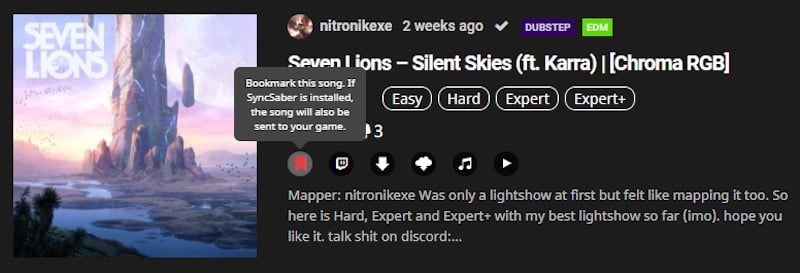
Use the bookmark icon to mark the custom songs that you will later import into Beat Saber. | Screenshot: MIXED
If you want to import a custom song, you have to bookmark it here. Click on the bookmark symbol. This song is now permanently linked to your user profile.
Step 3: Install BMBF via Sidequest
Connect your Meta Quest 2 to Sidequest if you haven't already done so.
Search for BMBF in Sidequest. This is the mod needed to install custom songs. Click "Download App (Sideload)" to install BMBF on your Meta Quest 2.
After the successful installation, you can close Sidequest and continue without cables.
Step 4: Modify Beat Saber with BMBF
BMBF modifies Beat Saber so that you can import custom songs into the game.
Now put on Meta Quest 2 and open the Apps menu by selecting the tile icon. Go to the top right tab and select "Unknown Sources". If you have successfully installed BMBF via Sidequest, the app should appear in the list. Launch BMBF to begin the modification process.
- Grant permissions, if necessary, by selecting "Allow".
- In the next window, select "Uninstall Beat Saber".
- If you are asked if you wanted to uninstall Beat Saber, select "OK".
- Select "Patch Beat Saber" and wait for the process to complete.
- Scroll down and select "Install Modded Beat Saber".
- If a warning pops up, select "Settings" and enable the "Trust this source" option. Switch back to the installation with the arrow in the upper left corner and select "Install Modded Beat Saber" again.
- If you are asked if you want to install this app, then select "Install".
- If a warning pops up asking you to reset the app, select "Close" and never "Reset".
- Select "Done."
The modification process is now complete.
Step 5: Import bookmarked custom songs
If BMBF does not appear, open the app again under "Unknown Sources" (see Step 4).
Select "SyncSaber" at the top and enter the name of your Beastsaber user profile (see Step 2). Be careful not to make a mistake when entering it.
Then activate "Bookmarks" under "For Me" and click on the left arrow under "Max Songs" until the infinite symbol is displayed.
Then select "Queue Downloads" and wait until BMBF has downloaded the songs. This can take a few minutes depending on the number. You can see the progress at the bottom right of the window.
When the process is finished, the button "Sync to Beat Saber" should appear in the upper right corner. Now you just need to click on it and the custom songs will be imported into the game.
Close BMBF by pressing the B button on the right touch controller.
Step 6: Start Beat Saber and select custom songs
Open the Apps menu and select the three items on Beat Saber. Go to "Permissions" and grant access to the memory by enabling the corresponding option.
Launch Beat Saber and select "Update later". If you select "Update now", the latest Beat Saber version will be installed and you will have to start over. If you are prompted to reset the app, select "Open App". If you choose to reset it instead, you will have to start over.
It is possible that both of these prompts pop up every time you start the game. Unfortunately, there is nothing you can do about this.
When Beat Saber is running, select the "Solo" game mode. Under "Custom Levels" (hand symbol with note) you should find the imported custom songs. You can finally start playing.
Step 7: Add new custom songs
To add new custom songs, simply go to the BeastSaber website and bookmark new songs (see step 2). To load them into the game, repeat step 5 from "Queue Downloads".
How do I uninstall custom songs?
If you want to stop using custom songs and play the latest version of Beat Saber, follow these steps.
Connect your Meta Quest 2 with Sidequest. Click on the tile icon ("Currently installed apps") in the Sidequest menu. Look for Beat Saber and right-click on the gear icon. Select "Uninstall App" to uninstall Beat Saber. Repeat this step for BMBF.
Now you can reinstall Beat Saber by simply downloading the game.
Cover image: Beat Games / MIXED
Note: Links to online stores in articles can be so-called affiliate links. If you buy through this link, MIXED receives a commission from the provider. For you the price does not change.